[en] How to find duty and roles that include a specific permission
[en] The Permissions (PRM) application can be used to identify which duties and roles grant a certain permission.
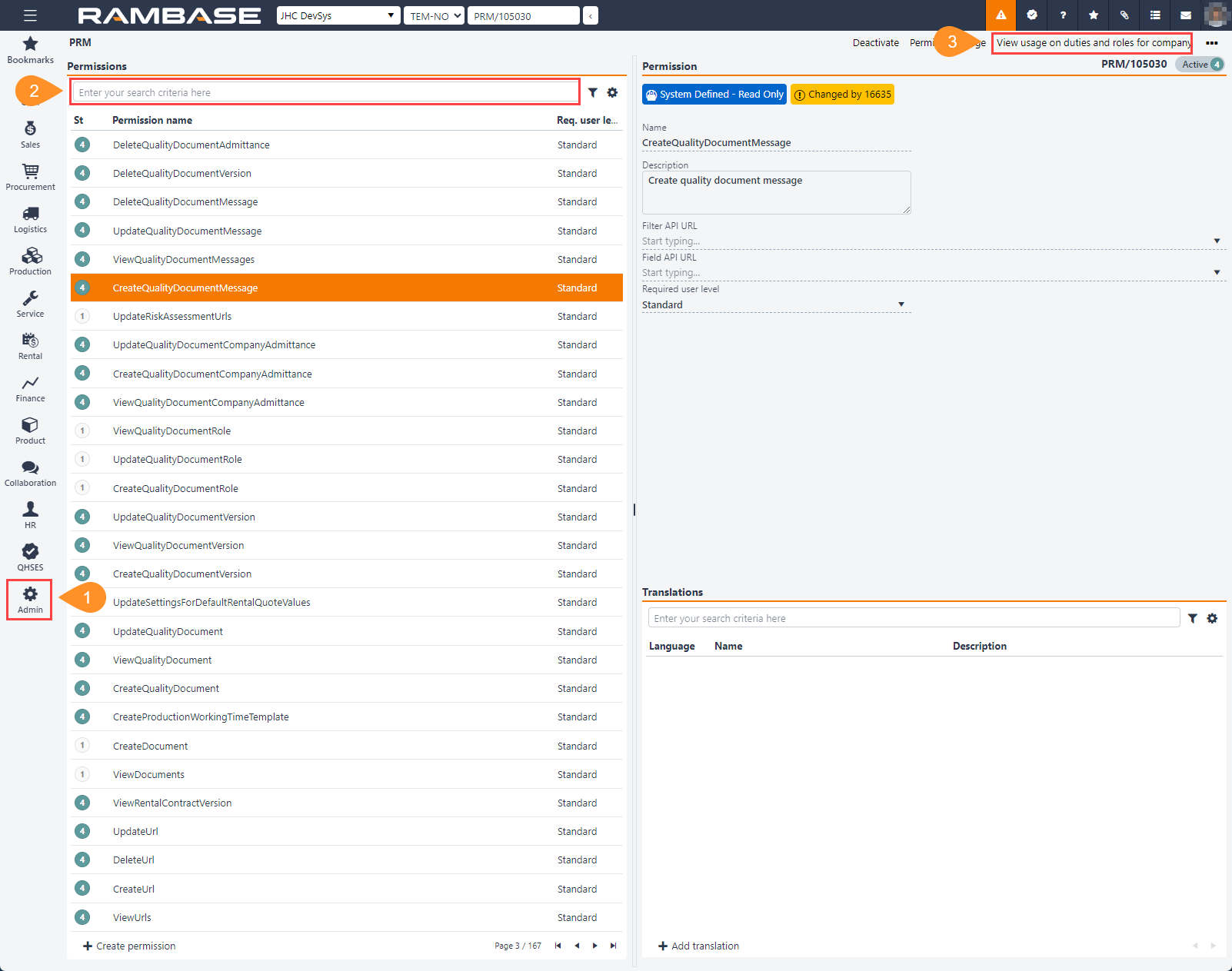
[en] To open the Permissions (PRM) application from the RamBase menu, select Admin > User administration > Permissions.
[en] Locate the permission by selecting or searching for it.
[en] Select the View usage on duties and roles for company option in the Context menu.
[en] This related popup will list the permission description, duties granting the permission and roles granting the permission.
[en] View hidden actions
[en] If the user is unable to perform a required action some applications have the View hidden actions option in the Context menu.
[en] The following popup will display the permission required to perform the action.
[en] The user can select the listed permission and press ENTER to open the Permissions (PRM) application on the required permission.
[en] Follow the procedure above to identify the required duty or role.
[en] Error message stating the user does not have the required permission
[en] If the required action returns an error message stating that a certain permission is required. The user can follow the procedure above by searching for the permission name listed in the error message.
[en] Access a permission directly from the Program field
[en] The identifier of a permission can be used to directly access it to inspect duties and roles.
[en] The Program field is located in the top header. Type the identifier in the format: "PRM/XXXXXX" and press ENTER.
[en] Example:
[en] PRM/123456