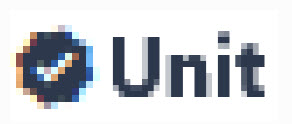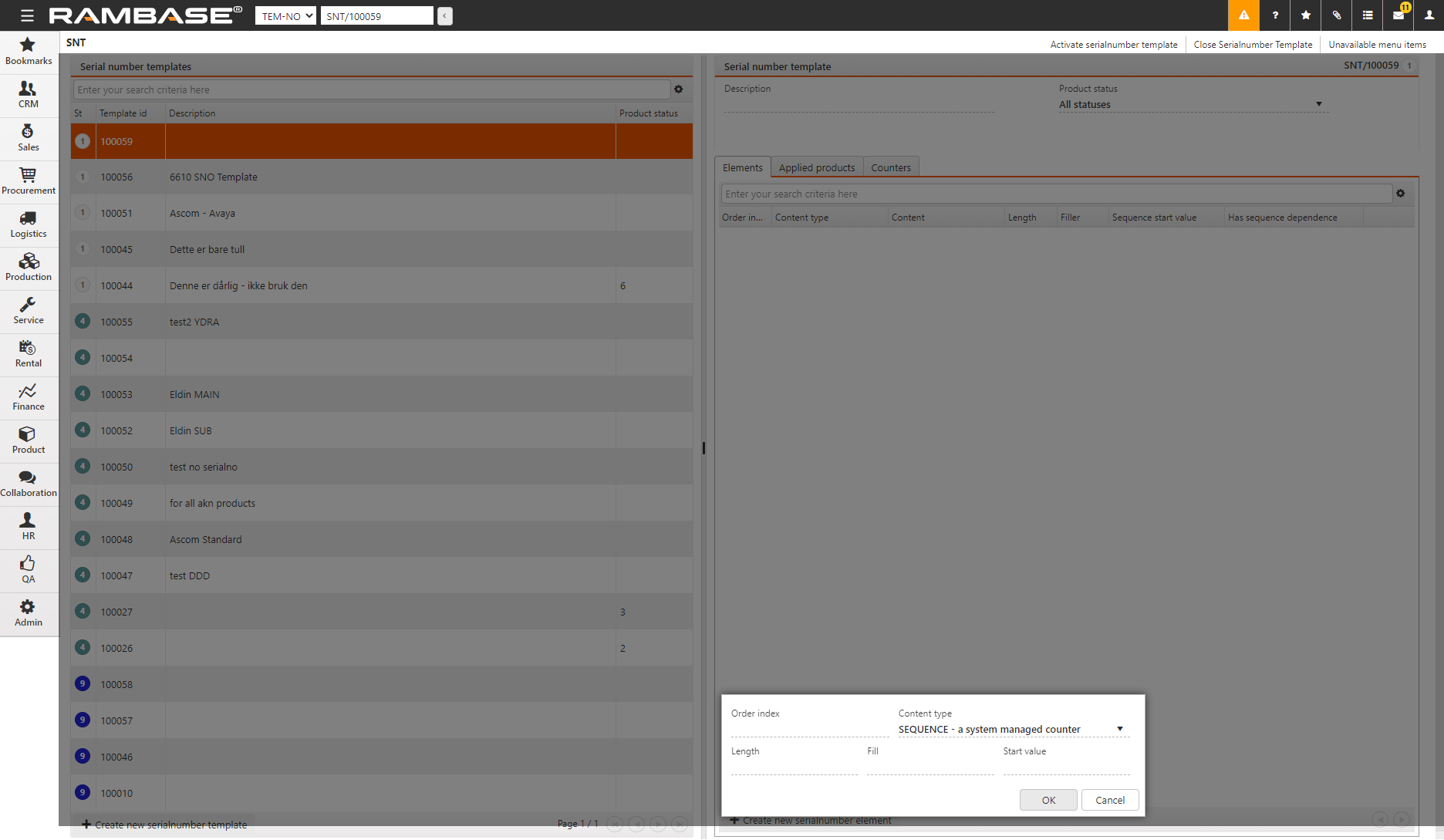[en] Serial number templates (SNT)
[en] The Serial number templates (SNT) application is used to specify the numbering scheme of serial numbers for Products (ART), which results in Product units (LCM) with generated serial numbers.
[en] Various combinations of date formats, free text, user specified sequences, and values of specific fields in RamBase, can be used.
[en] Navigate to the Serial number templates (SNT) application
[en] Option 1: RamBase menu → Product → Product management → Serial number template
[en] Option 2: Click the Program field and type "SNT" and press ENTER.
[en] Click here to read more about the user interface.
[en] Navigate to the Company settings (CSV) application and the relevant settings for the Serial number templates (SNT) application
[en] Option 1: RamBase menu → Admin → Overview → Company settings → Production → Production
[en] Option 2: Click the Program field and type "CSV" and press ENTER.
[en] Click here to read more about the user interface.
[en] Required setting | [en] Optional child settings | [en] Description |
|---|---|---|
[en] Use SNT Archive for Serial Number | [en] This setting must be set to ON to enable the serial number template (SNT) setup . The Serial number templates (SNT) defines the serial number format for Product units (LCMs). [en] If this setting is activated, all Company settings (CSV) that include 'Serial number' under Production/LifeCycleManagement must be 'OFF' | |
[en] Default serial number template for batch production | [en] Identifier (NO) of default Serial number template (SNT) for batch production. [en] Read more about how to use default from the Context menu options. | |
[en] Default serial number template for unit production | [en] Identifier (NO) of default serial number template (SNT) for unit production [en] Read more about how to use default from the Context menu options. |
[en] Logic for automatic default template - If child settings are 'OFF'
[en] If the optional child settings for assigning default templates are set to 'OFF', the first chronological identifier which qualify for the criteria is selected.
[en] Must apply to all Product status(es).
[en] Must not have any applied products.
[en] Listed below are the settings which must be set to 'OFF', if the Company setting (CSV), Use SNT archive for serial number is set to 'ON'
Podpowiedź
[en] In the Company settings (CSV) application, search for "Serial number" to quickly list the Use SNT archive for serial number setting, and the settings which must be deactivated.
[en] Company setting | [en] Description |
|---|---|
[en] Auto Prefix on Serial Number | [en] N/A for new customers, use the new SNT template system. [en] Description for this old setting: [en] If this setting is activated, all Company Settings that include 'Serial number' under Production/LifeCycleManagement must be 'OFF' It the setting is 'ON', [en] Prefix can be set. [en] Serial numbers are then automatically generated for Purchase Orders (SPO) where the Product has 'Yes' in AutocreateSnoForSPO or Life Cycle's (LCM) where the Product (ART) has 'Yes' in AutocreateSnoForLCM. [en] The setting 'ProductionSerialNumberCounter' must also be set if serial numbers should automatically be generated. |
[en] Automatic Serial Number Model | [en] N/A for new customers, use the new SNT template system. Description for this old setting: Value in this setting must be one of the following alternatives. [en] Modelnr.1=Skipper's setup :: Serialnumber will be Life Cycle number (LCM) with or without 'ProductionSerialNumberPrefix' setting first. [en] Modelnr.2=DISPLAY's setup. Modelnr.3=Not in use yet. For new customers, use Modelnr.1. [en] Skipper's setup :: Serialnumber will be LCM.NO and with or without PREFIX setting. |
[en] Serial Number Counter | [en] N/A for new customers, use the new SNT template system. [en] Description for this old setting: Value in this setting is a parameter that will automatically generate serial numbers for Purchase Orders (SPO) or Life Cycles (LCM), - if Products (ART) has AutocreateSnoForSPO=Yes. [en] SNOCNT is a counter that will automatically be increased by 1 when a new serial number is generated. The serial number will consist of this parameter and CSV/AutoProductionSerialNumberPrefix concatenated (prefix first). Serialnumber generating will only happen for Productions with LCMDOC=UNIT. [en] Functionality can't be used if CSV/ProductionSerialNumberModel is set to SerialModel=1. To edit the Serial counter, type 'SNO' in the program line and use the F12 option 'Edit Serial Number Settings' |
[en] Serial Number Prefix | [en] N/A for new customers, use the new SNT template system. [en] Description for this old setting: [en] Value in this setting is a Prefix of serial numbers. The value will be set before Serial number counter or Serial number from Modelnr.1. [en] Functionality doesn't work when using Serial number from Modelnr.2 |
[en] Serial Number Prefix Field from Product (ART) | [en] N/A for new customers, use the new SNT template system. [en] Description for this old setting: [en] Value in this setting is GR1. [en] Information from this field on Product (ART) will be used as prefix. [en] Functionality is not valid for Serial number Model.2. If CSV/ProductionSerialNumberPrefix has a value, this setting will be overridden GR1Classification |
[en] Serial Number Start for Pilot Product Productions | [en] N/A for new customers, use the new SNT template system. [en] Description for this old setting: [en] LifeCycle (LCM) serial sequence number for pilot series production (Product status=3). [en] If value in the setting is '10', - LifeCycle (LCM) serial number after ""<part>"" will start on '10' or last used above 10+1. [en] This functionality will only work if the setting ProductionSerialNumberModel has value=2 |
[en] Serial Number Start for Prototype Product Productions | [en] N/A for new customers, use the new SNT template system. [en] Description for this old setting: [en] Value in this setting is a number. If value is '1', - LifeCycle (LCM) serial sequence number for prototype production (Product status=2 will get LifeCycle (LCM) serial number after "<part>" start on '1'. [en] This setting will only work if the setting ProductionSerialNumberModel has value=2 |
[en] Serial Number Start for serial Productions | [en] N/A for new customers, use the new SNT template system. [en] Description for this old setting: [en] Value in this setting a number that is used when calculating Serial sequence number for serial production (Product in Status=4). If the value is '100' - [en] LifeCycle serial number (after ""<part>-"") will start on '100' or last used above 100 + 1. This setting will only work if the setting ProductionSerialNumberModel has value '2' |
[en] Overview
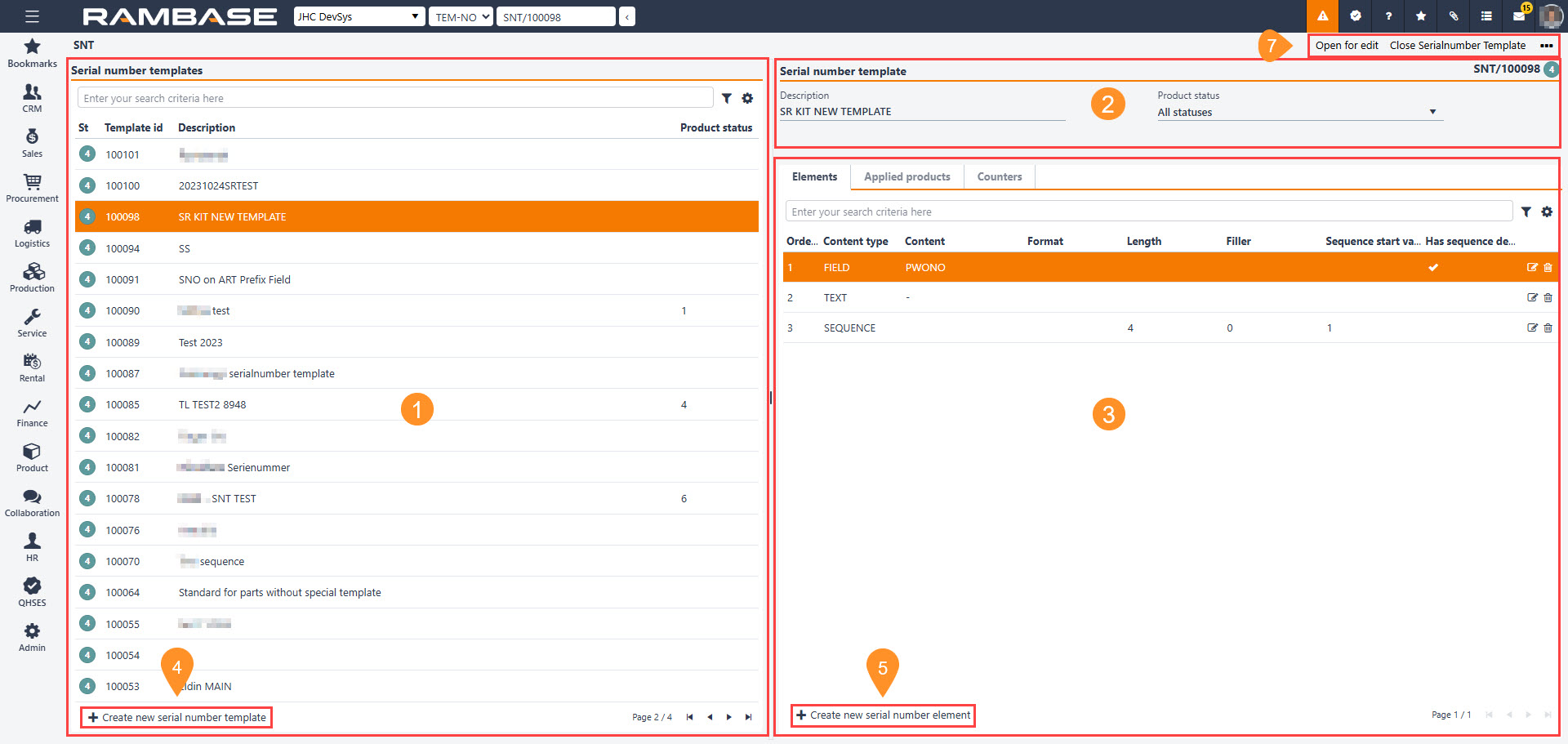
[en] Header - Right side
[en] Tabs - Right side
[en] Add new applied product button (Same location as 5., can be found in the Applied products tab).
[en] Serial number templates list - Left side
[en] The left side is is made up by a header to filter, the list of Serial number templates (SNT) and the button to create new Serial number templates (SNT).
[en] Header
[en] The Header allows the filtering of the list.
[en] The Search field, Filter builder and Column settings uses standard RamBase functionality.
[en] List
[en] The Serial number templates (SNT) are listed here. By default, Serial number templates (SNT) of Status 1, 4 and 9 are displayed.
Podpowiedź
[en] Note that when Serial number templates (SNT) are created, they can only be differentiated by their identifier, "SNT/10000". Adding information to the Description field allows for quicker identification and categorization.
[en] Column | [en] Description |
|---|---|
[en] St | [en] Displays an icon indicating the current status of the Serial number template (SNT). [en] Potential statuses for Serial number templates (SNT) are:
|
[en] Template id | [en] Displays the Serial number template identifier (SNT). [en] Example: [en] "100000" [en] This can be used in the Program field to quickly access a specific Serial number template (SNT). [en] Example [en] "SNT/100000" |
[en] Description | [en] Displays the description of the Serial number template (SNT). Can be edited while the Serial number template (SNT) is in Status 1 - Pending activation by clicking and editing the Description field in the Serial number template area.
|
[en] Product status | [en] Displays the current Product (ART) status. [en] Optional - If a value is present, the Serial number template (SNT) is only valid for Products (ART) of the selected status. [en] Can be edited while the Serial number template (SNT) is in Status 1 - Pending activation by clicking and editing the Product status drop-down menu in the Serial number template area. [en] Potential Product (ART) statuses are:
|
[en] Buttons
[en] Button | [en] Description |
|---|---|
| [en] Create a new Serial number templates (SNT) in Status 1 - Pending activation.
|
[en] Serial number template area - Right side
[en] The Serial number template area includes a header along with organized tabs allowing the user to customize, maintain and count serial numbers.
[en] Header
[en] The header allows the user to set a description for the selected Serial number template (SNT) along with options for deciding which Product (ART) statuses the serial number template should apply for.
[en] Description field - Description of the Serial number template (SNT). Can be edited while the Serial number template (SNT) is in Status 1 - Pending activation.
Podpowiedź
[en] It can be useful creating a Description early, as Serial number templates (SNT) in the left side list, in the Serial number templates area, are initially only distinguished by identifiers,
[en] Product status drop-down menu - This is an optional drop-down menu - If used, the template is only for Products (ART) with the selected status.
[en] Can be edited while the Serial number template (SNT) is in Status 1 - Pending activation by clicking and editing the Product status drop-down menu.
[en] Optional Product (ART) statuses are:[en] Status 1 - Pending activation
[en] Status 2 - Pending documentation
[en] Status 3 - Pending approval
[en] Status 4 - Approved product
[en] Status 5 - Pending revision
[en] Status 6 - Pending problem solution
[en] Status 7 - Pending expiration confirmation
[en] Status 8 - Pending expiration date
[en] Tabs
[en] The tabs are organized to allow the user to build the serial number template, apply the serial number template to products and view the usage of the serial number template.
[en] Elements tab
[en] The Elements tab is used to build the Serial number template (SNT).
[en] Column | [en] Icon | [en] Description |
|---|---|---|
[en] Order index | [en] Line number for the Serial number template (SNT). Is used for ordering the lines when building the Serial number template (SNT). | |
[en] Content type | [en] The source of the serial number string. [en] Potential content types:
| |
[en] Content | [en] This column will be populated based on the selection of Content type: [en] TEXT
[en] FIELD - Given field from RamBase
[en] SEQUENCE - A system managed counter [en] The user has defined:
| |
[en] Format | [en] If the selected Content type is DATEFORMAT or the FIELD option PWOPRODSTART - Production work order scheduled start date, one of the following formats will be displayed: [en] DATEFORMAT
| |
[en] Length | [en] If the length is set to > 0 (greater than 0), the sequence will have a fixed length, and filled from the left using the Filler value. | |
[en] Filler | [en] The character filled in when this is a sequence with Length field > 0. (Usually '0'). | |
[en] Sequence start value | [en] The start value if the selected Content type is SEQUENCE. | |
[en] Has sequence dependence | [en] Changes in this value will make the counter cycle back to its Sequence start value. | |
[en] To edit an element, the Serial number template (SNT) must be in Status 1 - Pending activation. Click the Edit icon make the adjustments in the popup. [en] To delete an element, click the Delete icon. |
[en] Buttons
[en] Button | [en] Procedure |
|---|---|
| [en] Create a new element by clicking Create new serial number element button.
|
[en] Applied products tab
[en] The Applied products lists all Products (ART) which the Serial number template (SNT) applies for. The user may use the Add new applied product to link the Serial number template (SNT) to the selected Product (ART).
[en] Column | [en] Icon | [en] Description |
|---|---|---|
[en] Product id | [en] Displays the Product identifier (ART) of the product the Serial number template (SNT) applies for. | |
[en] Product name | [en] Displays the name of the Product (ART) the Serial number template (SNT) applies for. | |
[en] Product structure revision | [en] Displays the Product structure (KITART) revision the Serial number template (SNT) applies for. | |
[en] Delete icon [en] To remove a linked Product (ART) from the Serial number template (SNT), click the Delete icon.
|
[en] Buttons
[en] Button | [en] Procedure |
|---|---|
| [en] Add a Product (ART) which the Serial number template (SNT) applies for.
Uwaga[en] The serial numbers are created when the Production work order (PWO) is released for production, set from a status lower than 4 to a status of 4, or higher. RamBase searches for the Serial number template (SNT) linked to the products in the Production work order (PWO), and uses any Serial number template (SNT) linked to the product to create the serial number. [en] If a linked Serial number template (SNT) is not found, a Serial number template (SNT) without linked products is used. [en] When splitting a batch Product units (LCM) or a Production work order (PWO), the system checks if a valid Serial number template (SNT) applies to the product. If a matching Serial number template (SNT) exists, the destination Product units (LCM) receives a new serial number based on the template. If no valid Serial number template (SNT) is found, the destination Product units (LCM) inherits the serial number from the source Product units (LCM). [en] This applies to both manual splitting and automatic splitting through the continuous forward to stock function. The same process is followed when splitting a Production work order (PWO). Ensuring consistency in serial number assignment helps maintain accurate production records and traceability. |
[en] Counters tab
[en] Column | [en] Description |
|---|---|
[en] Dependence value | [en] Generated for elements of Content type; TEXT, DATEFORMAT or FIELD which has the checkbox Has Sequence dependence enabled, if the element also has a Sequence value. [en] If there is no Content, the Sequence start value will be used. [en] The result is a unique serial number. |
[en] Sequence value | [en] Last used sequence number on the serial number with Dependence value. |
[en] Updated at | [en] System generated date of when last update of was made to the element. |
[en] Context menu options
[en] The Context menu options are located in the top-right Header and be expanded by clicking the Context menu options icon.
[en] Context menu options icon |
[en] The available context menu options are listed below:
[en] Context menu option | [en] Description |
|---|---|
[en] Open for edit | [en] Will set the selected Serial number template (SNT), from Status 4 - Active or Status 9 - Deactivated, to Status 1 - Pending activation. Uwaga[en] If a Serial number template (SNT) has elements of Content type SEQUENCE, and serial numbers have been generated, the Serial number template (SNT) can not be opened for edit. |
[en] Activate serial number template | [en] To forward the Serial number template (SNT) from Status 1 - Pending activation to Status 4 - Active, select the Activate serial number template option. Ostrzeżenie[en] It is recommended to complete all edits before activating the Serial number template (SNT) as it can not be reverted to Status 1 - Pending activation and edited, after serial numbers have been generated for Product units (LCM), as can be inspected in the Counter tab. |
[en] Close serial number template | [en] To set a Serial number template (SNT) in Status 9 - Deactivated, select the Closer serial number template option. Podpowiedź[en] A deactivated Serial number template (SNT) can easily be reactivated, setting it from Status 9 - Deactivated to Status 4 - Active, by selecting the Activate serial number template context menu option. |
[en] Set as default for unit productions | [en] A Serial number template (SNT) can be set as the default for all Products (ART) which are not specifically applied to a specific Serial number template (SNT). [en] A default Serial number template (SNT) can be specified for:
[en] As specified in Setup in Company settings (CSV), the following setting must be enabled:
Ważne[en] Criteria for a Serial number template (SNT) to be default: [en] When defining the Serial number template (SNT)
[en] A default Serial number template (SNT) will be marked with an icon in the Description column in the list in the Serial number templates area, and in the header in the Serial number template area: [en] Icons - noting if Serial number template (SNT) is default
Uwaga[en] If a Serial number template (SNT) is replaced, in either the Company settings (CSV) or Serial number templates (SNT) application, the changes will be mirrored in both applications. [en] Example: [en] A new Serial number template (SNT) is set as the default for unit productions, the identifier in the Value field in the Company setting (CSV) - Default serial number template for unit production, is also updated. |
[en] Set as default for batch productions | [en] A Serial number template (SNT) can be set as the default for all Products (ART) which are not specifically applied to a specific Serial number template (SNT). [en] A default Serial number template (SNT) can be specified for:
[en] As specified in Setup in Company settings (CSV), the following setting must be enabled:
Ważne[en] Criteria for a Serial number template (SNT) to be default: [en] When defining the Serial number template (SNT)
[en] A default Serial number template (SNT) will be marked with an icon in the Description column in the list in the Serial number templates area, and in the header in the Serial number template area: [en] Icons - noting if Serial number template (SNT) is default
Uwaga[en] If a Serial number template (SNT) is replaced, in either the Company settings (CSV) or Serial number templates (SNT) application, the changes will be mirrored in both applications. [en] Example: [en] A new Serial number template (SNT) is set as the default for batch productions, the identifier in the Value field in the Company setting (CSV) - Default serial number template for batch production, is also updated. |