Menu KIT
Osoby należące do grup osób akceptujących muszą regularnie sprawdzać menu KIT, aby sprawdzić, czy istnieją struktury oczekujące na zaakceptowanie.
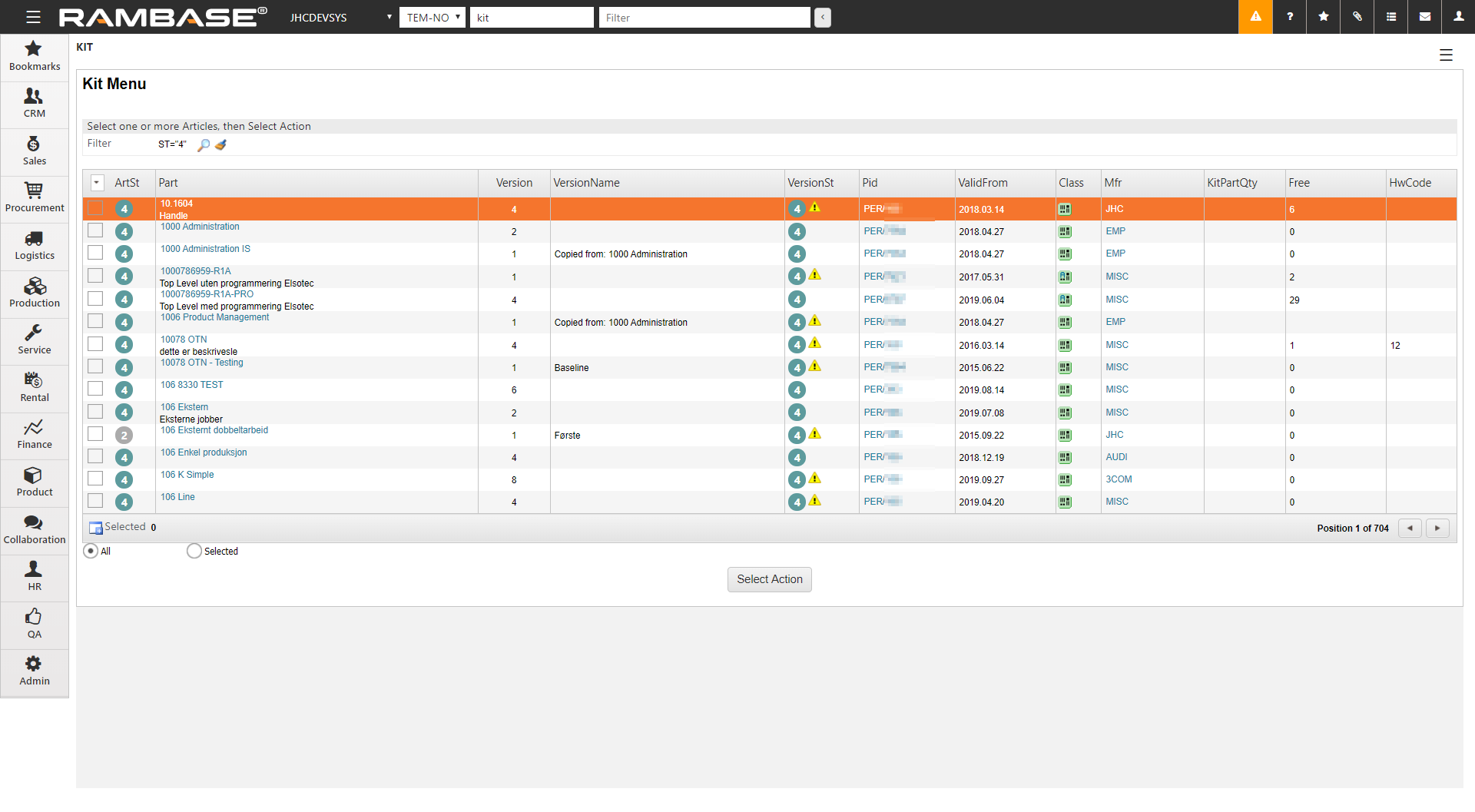
[en] Check for Product structures (KITART) with versions in Status 2 - pending approval
[en] To open the application, navigate to the RamBase menu and click on Product , followed by Structures management and then Structures management again.
[en] By default, the Kit menu (KIT) lists all valid structures, meaning all Product structures (KITART) with versions in Status 4 - Active. To list all documents which are in Status 2 - Pending approval, click the Filter icon to open the KIT Filters popup.
[en] Under Main fields click the VersionSt dropdown and select the Pending Approval option.
[en] Click the OK button to list all structures pending approval.
[en] The Kit menu (KIT) application will now list all Product structures (KITART) with versions in Status 2 - pending approval.
Aktywowanie nowej wersji
[en] To access any of the pending documents in order to give approval, select the document and press ENTER.
Kliknij ikonę Aktywacja, aby otworzyć okno Aktywuj wersję.
Wybierz „TAK”, jeśli chcesz zaktualizować plan produkcji*.
Kliknij przycisk Aktywuj.
[en] When approval has been received from all approval groups, the status will go from Status 2 - Pending approval to Status 3 - Approved, and the Activation icon will appear on the header line.
* Musisz zaktualizować plan produkcji jedynie, gdy istnieją produkcje w toku, na które nowe zmiany będą miały wpływ.
Nowa, aktywowana struktura ma status 4. Zwróć także uwagę na nowe ikony służące do ponownego obliczenia kosztu i tworzenia nowej wersji, jeśli wymagane są dalsze aktualizacje.
Zwróć również uwagę na ikonę Otwórz do edycji. Jeśli chcesz wprowadzić dalsze zmiany w strukturze po otrzymaniu akceptacji, kliknij ikonę Otwórz do edycji, aby powrócić do statusu 1.