[en] Column settings
[en] The column settings are used to handle the information displayed in a list and the user can quickly select; which columns are to be displayed, to export the information displayed to Excel, or to even include custom fields, if the option is available.
[en] To access the options, click the Column settings icon, located to the right of most Search fields.
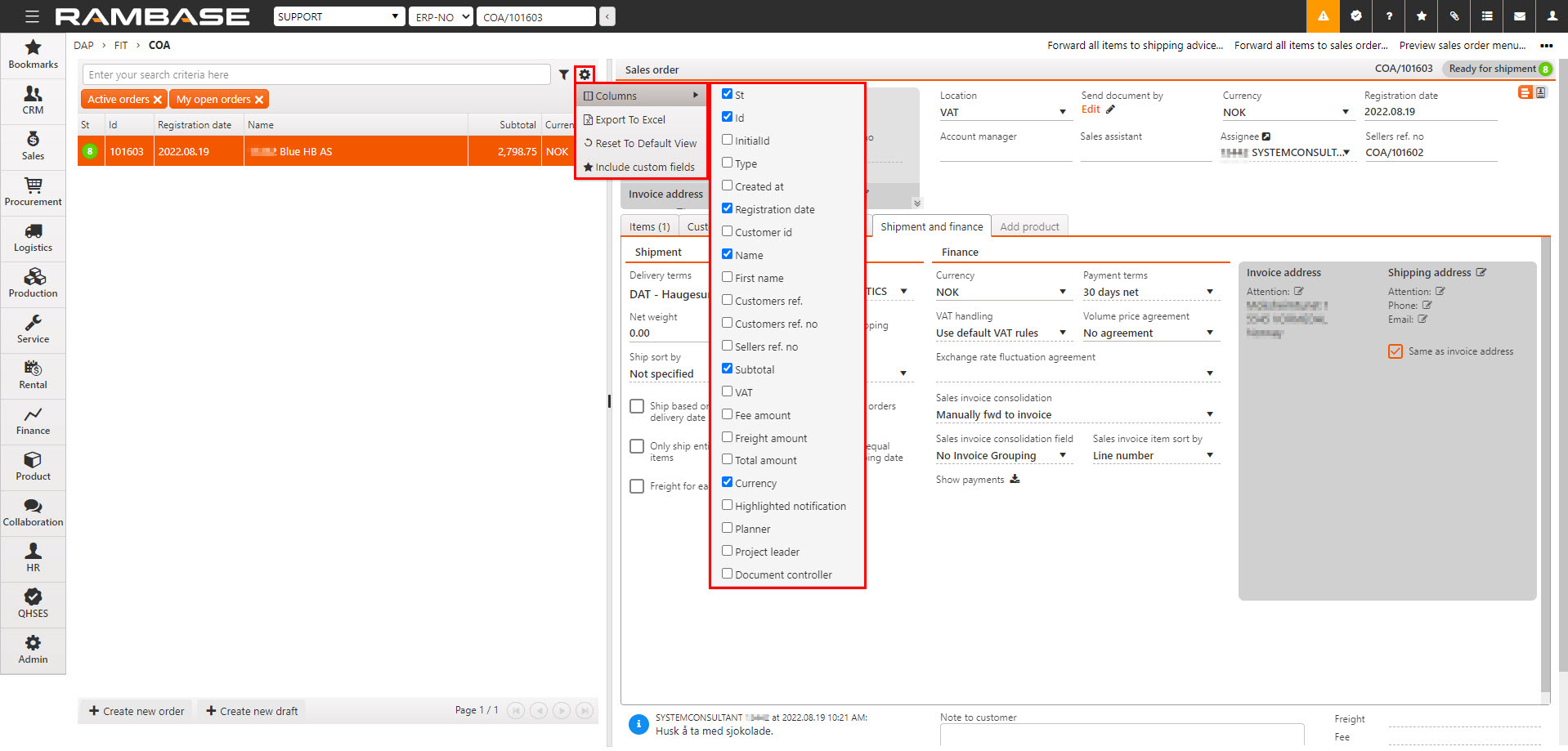
[en] Icon | [en] Description |
|---|---|
| [en] Click the Column settings icon to open a popup including, but not limited to, the options listed in the table below. |
[en] Option | [en] Description |
|---|---|
[en] Columns | [en] To select the information displayed, click on the Column settings icon and hover over the Columns option. Then from the popup list, select the columns to be displayed. |
[en] Export to excel | [en] The selection of data, displayed in the list, can be exported to Excel via the Export to excel option in the Column settings. The .xlsx file is sent to the current user's provided e-mail, which is set up in the Personnel (PER) application. |
[en] Reset to default view | [en] The Reset to default view is useful in resetting the selected columns, their width and placement. Columns can be dragged and dropped to suit the user. |
[en] Include custom fields | [en] If custom fields are enabled for the application, these can be included by selecting this option. |
