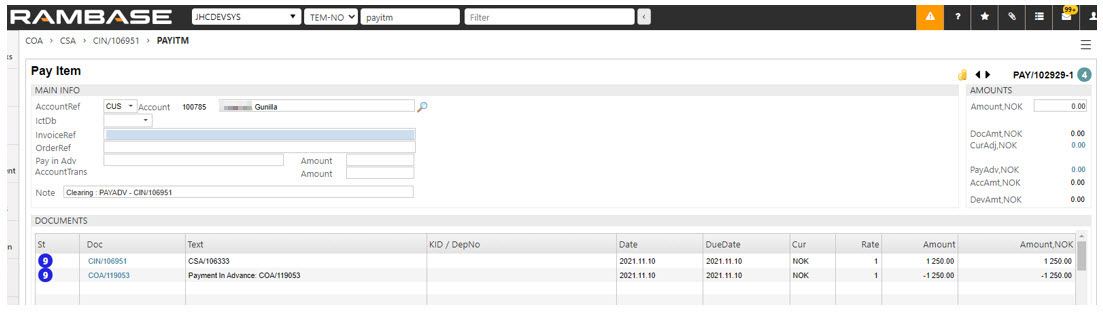[en] Payment in advance from a Sales order (COA)
[en] Create and register a Sales order (COA) and select Payment in advance in the Payment terms field.
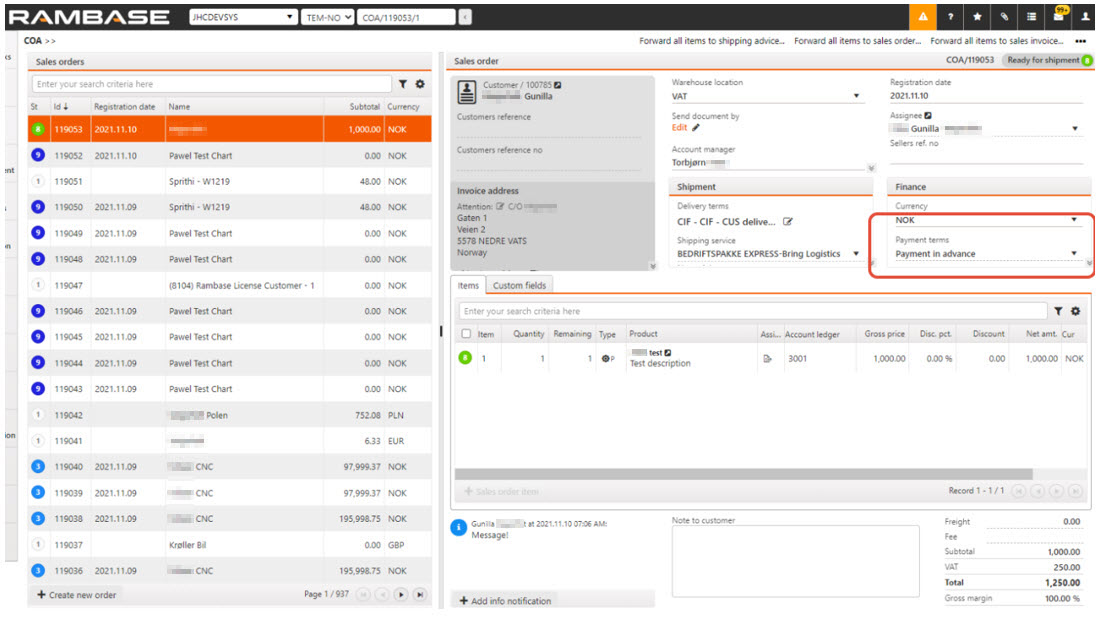
[en] In the Notes tab on the Sales order (COA) item, there is a note that you cannot forward the Sales order (COA) to a Shipping advice (CSA) until a payment is registered.
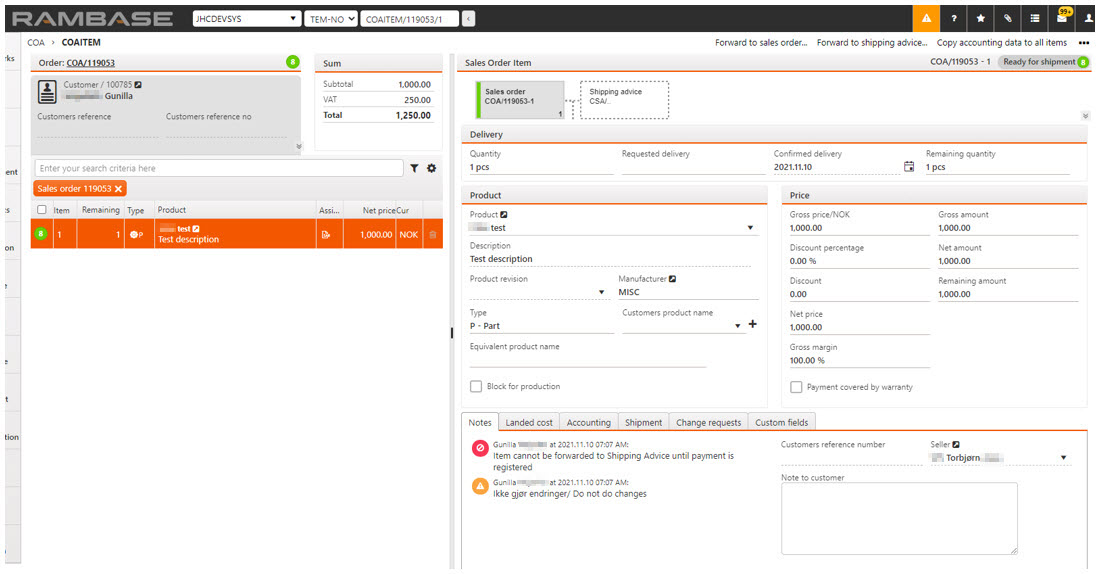
[en] You can trigger a proforma invoice that you can send to the customer, when the Sales order (COA) is in Status 8. Make sure that the invoice is triggered from the Sales order (COA).
[en] Use the context menu option, Create payment..., available on the Sales order (COA) when you receive the Payment (PAY). This is to bind the Sales order (COA) and Payment (PAY) together.
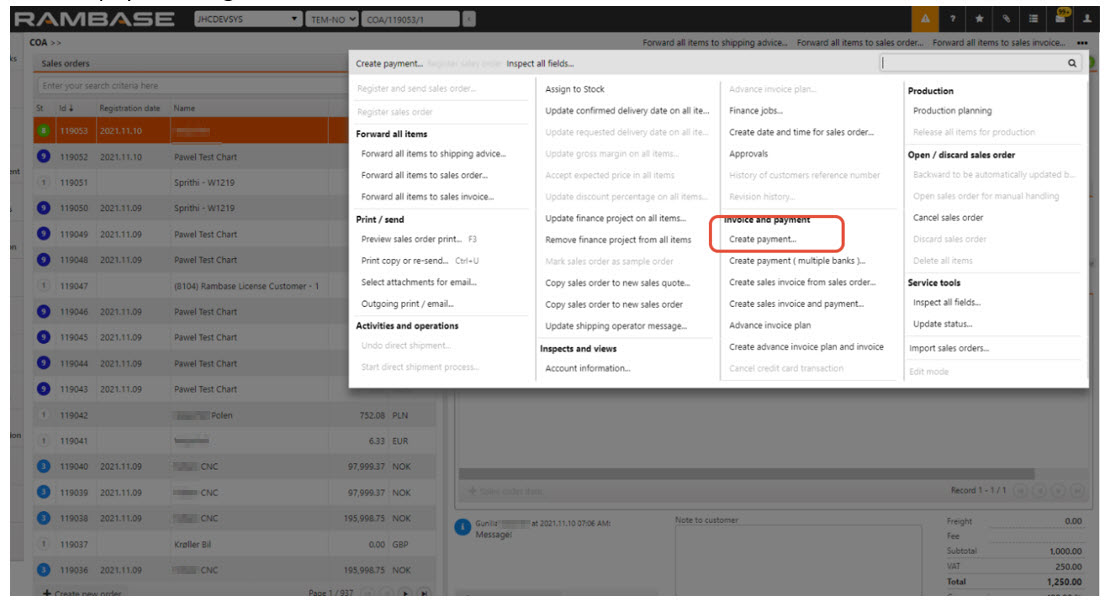
[en] Or you can create a Payment (PAY) directly in the Payment (PAY) application. Enter the Payment (PAY) item and click on the OrderRef field and press ENTER.
[en] Select the Sales order (COA) in the popup and click the OK button. Sales orders (COA) that are waiting for payments are listed in the popup.
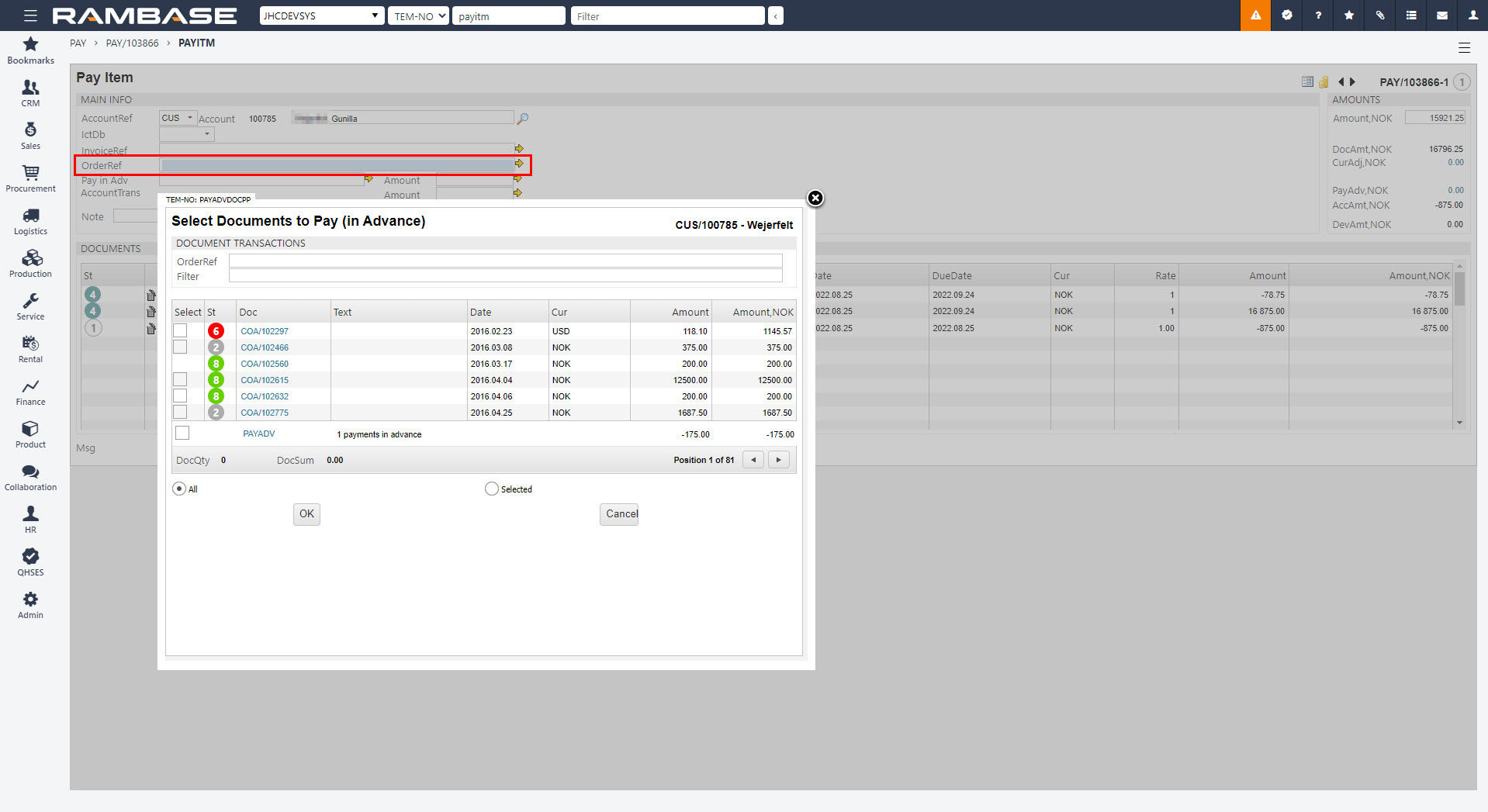
[en] Reference to the Payment (PAY) is shown in the Finance area on the Sales order (COA).

[en] The link to the Sales order (COA) and that it is a payment in advance is visible on the Payment (PAY) item.
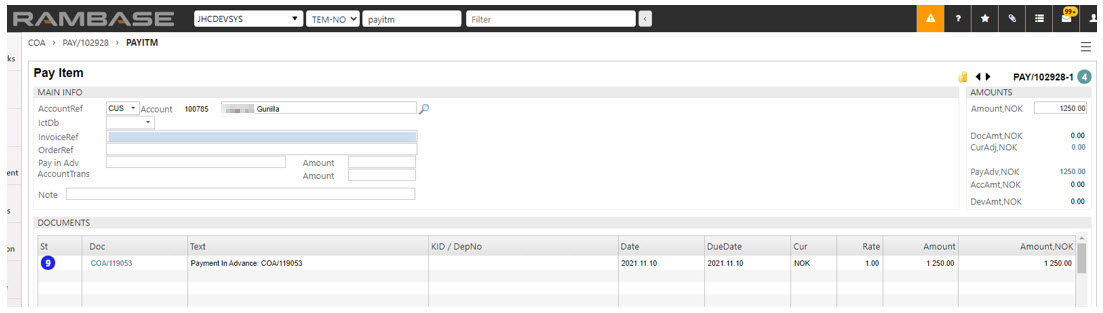
[en] An Account receivable transaction (CAT) post is created in Status 6, holding the payment in advance. This is used to clear the invoice later.
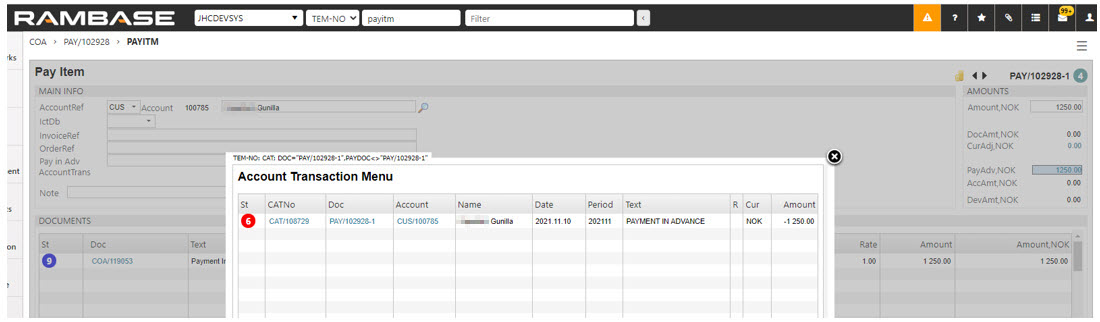
[en] When the Payment (PAY) is registered and goes to Status 4, the note that you cannot forward the Sales order (COA) disappears, and the Sales order (COA) can be forwarded to a Shipping advice (CSA).
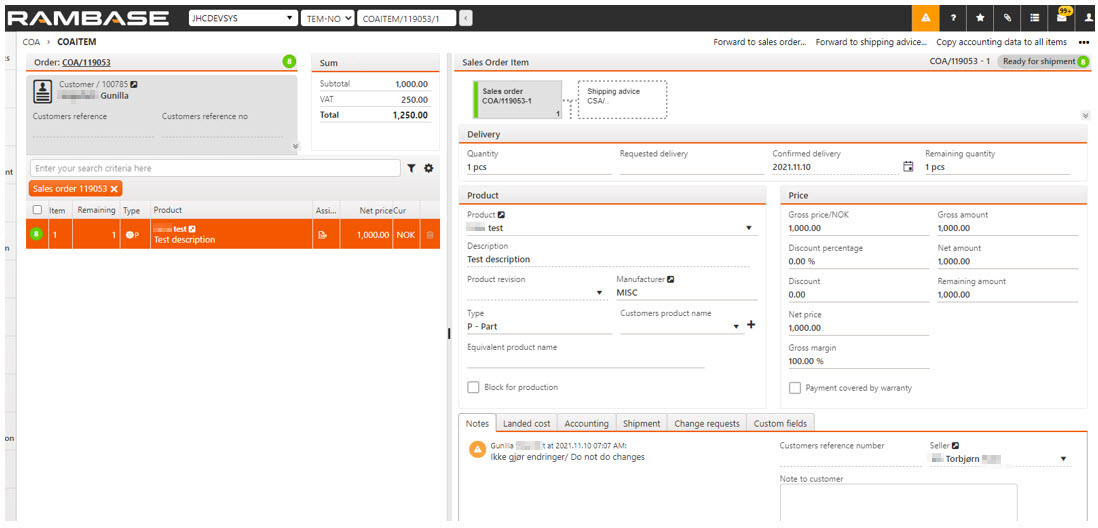
[en] Forward the Shipping advice (CSA) to a Sales invoice (CIN) after the goods are shipped. The Sales invoice (CIN) will go to Status 9 with a reference to the Payment (PAY).
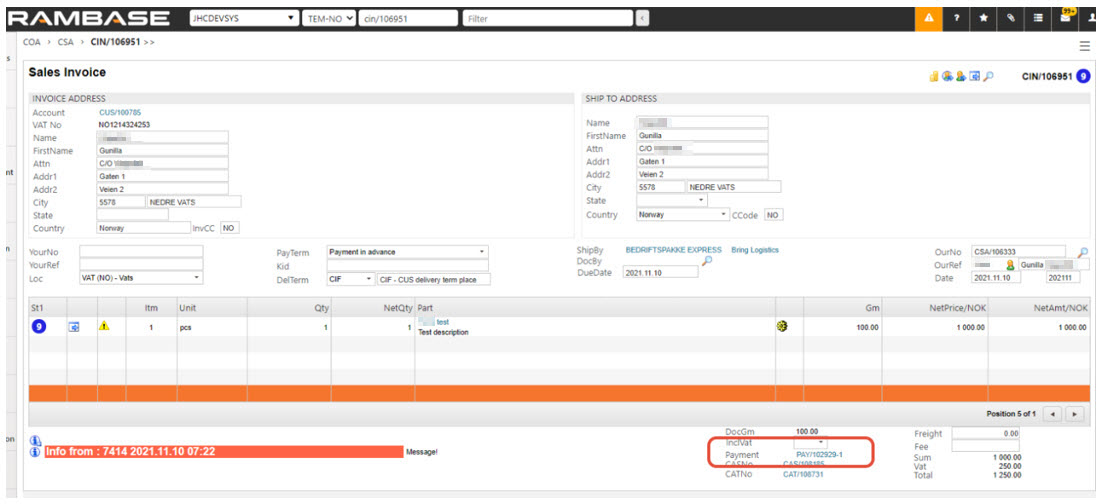
[en] The Payment (PAY) shows the clearing of the payment in advance and the Sales invoice (CIN).