[en] Imported invoice product matching rule (IPR)
[en] The Imported invoice product matching rule (IPR) application allows users to define matching rules that link a supplier and product to a specific RamBase product. These rules are used to automatically match items between imported invoice lines (from ISI) and existing products in RamBase.
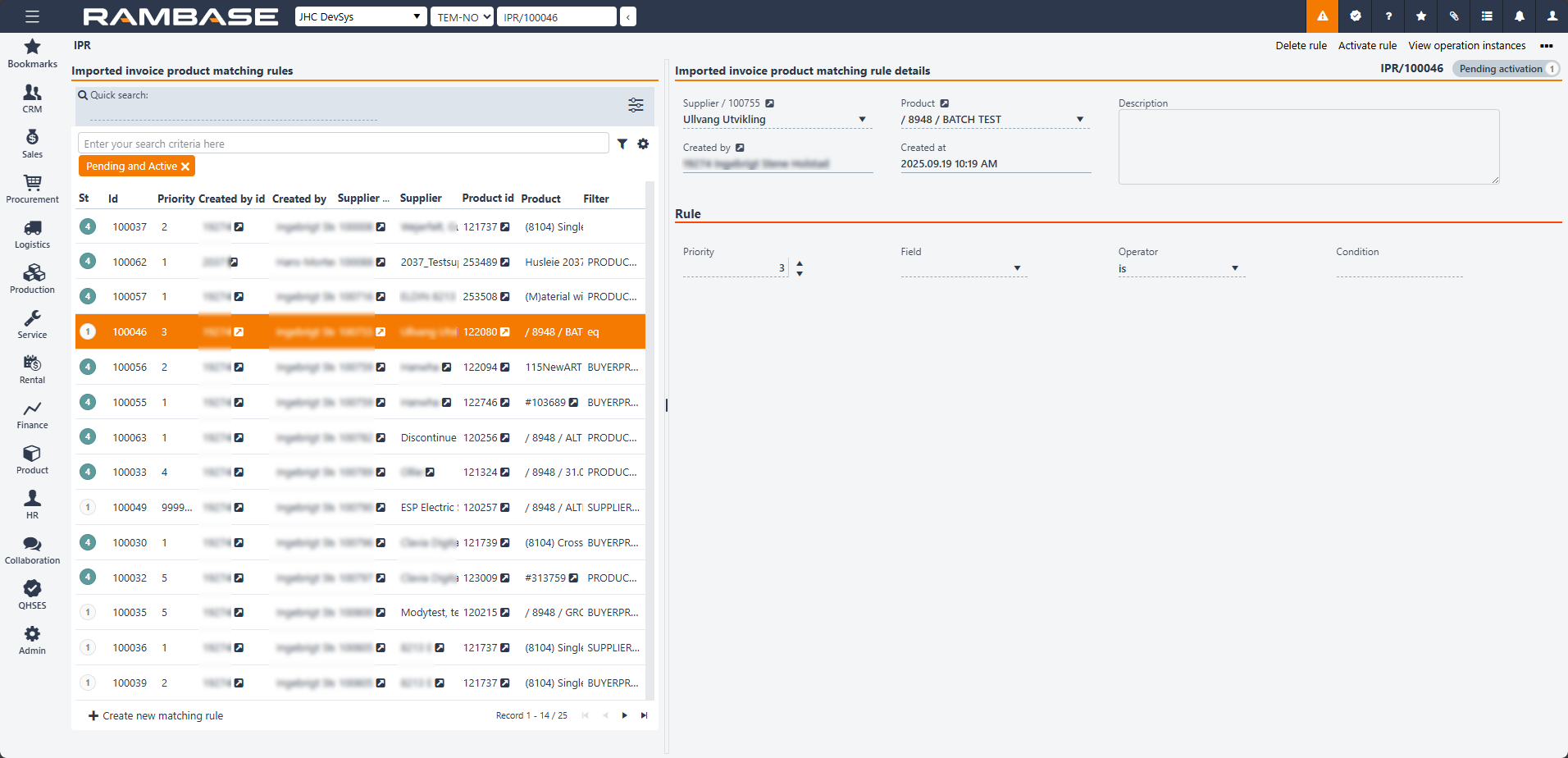
[en] The application is divided into two main areas, the imported invoice product matching rules on the left side and the imported invoice product matching rule details on the right side.
[en] The Imported invoice product matching rules area
[en] The Imported invoice product matching rules area is filter based and can list all intended matching rules.
[en] The header includes a search field, the Filter builder icon and the Column settings icon.
[en] The user can create new matching rules by clicking the Create new matching rules button in the footer.
[en] Quick search
[en] Click the Quick search icon to include or exclude the following in the search:
[en] Supplier id
[en] Supplier name
[en] Product name
[en] Column settings
[en] Click the Column settings icon to open the column settings. Here the user can add and remove columns from the Imported invoice product matching rules area, Export to excel, Reset to default view and Include custom fields.
[en] The list under includes all included columns and filtered matching rules. The user can create a new matching rule by clicking the Create new matching rule button.
[en] Columns | [en] Description |
|---|---|
[en] St | [en] Product matching rule status. |
[en] Id | [en] Product matching rule identifier. |
[en] Priority | [en] Product matching rule priority. |
[en] Created by id | [en] Employee identifier. |
[en] Created by | [en] Who created the matching rule. |
[en] Supplier id | [en] RamBase supplier identifier. |
[en] Supplier | [en] Name of the supplier. |
[en] Product id | [en] Product identifier. |
[en] Product | [en] Name of the product. |
[en] Filter | [en] Provides a summary of the rule. For example, Product contains rent is created by combining the values from the Field, Operator, and Condition fields. |
[en] Imported invoice product matching rule details area
[en] The Imported invoice product matching rule details area is used to automatically assign the correct product to all invoice items and send the invoice directly to the Supplier invoice (SIN) archive with no manual actions required in Received supplier invoice/credit note (ISI).
[en] Header
[en] Supplier field - RamBase supplier identifier. Can only be changed in Status 1.
[en] Created by field - Displays the creator of the Imported invoice product matching rule (IPR)
[en] Product field - Product identifier. Can only be changed in Status 1.
[en] Created at field - Displays the date and time of creation in yyyy.MM.dd format.
[en] Description box -Allows users to enter relevant information to the matching rule created or edited. This field is optional unless otherwise specified, and it supports plain text input.
[en] Rule
[en] Priority - It is possible to create multiple rules with different priorities for the same or different products.
[en] Field - In this dropdown menu, you can choose the following fields from RamBase as the basis for creating the rule that will identify which product you want to match:
[en] Name (PRODUCT)
[en] Suppliers identification (SUPPLIERPRODUCT)
[en] Buyers identification (BUYERPRODUCT)
[en] Description (PRODUCTDESCRIPTION)
[en] Operator - Operators such as Is, Contains, and Not are used to define how the text in the invoice should be matched against rules, where Contains is the most commonly used to capture variations in the invoice text.
[en] Condition - In this field, you can enter the search criteria you want to use to match the invoice. This could be a word that always appears in the invoice text from the supplier, such as an agreement number — for example, rent. If the rule is set up like this: NAME CONTAINS "Rent" and the invoice text from the supplier is "Rent October 2025", the rule will be triggered.
[en] Define matching rules for imported invoices
[en] Users are allowed to define matching rules that link a supplier and product to a specific RamBase product. These rules are used to automatically match items between imported invoice lines from Received supplier invoice/credit note (ISI) and existing products in RamBase. When a new invoice is imported into Received supplier invoice/credit note (ISI), the system automatically recognizes and assigns the correct product to the invoice. Based on the configuration, the invoice will either be automatically posted or ready for posting and registration (SIN).
[en] There is a one-to-one relationship between an Imported invoice product matching rule (IPR) and a rule, meaning that multiple rules cannot be applied to the same Imported invoice product matching rule (IPR). However, it is possible to create several rules about the same matter with different priorities.
[en] If a product has a finance account setting, the accounting will happen automatically when the invoice is recognized and assigned to the product, which reduces manual work for the user.