[en] The Stock items (STI) application
[en] The Stock items (STI) is the mid-level application where it is possible to get an overview over stock value and transactions grouped by product. By default, the numbers are displayed based on all locations, but it is possible to check only one by selecting the location in the top left corner. It is also possible to choose if you want to see all the values based on the products costing method, or by specific identification in Present with field.
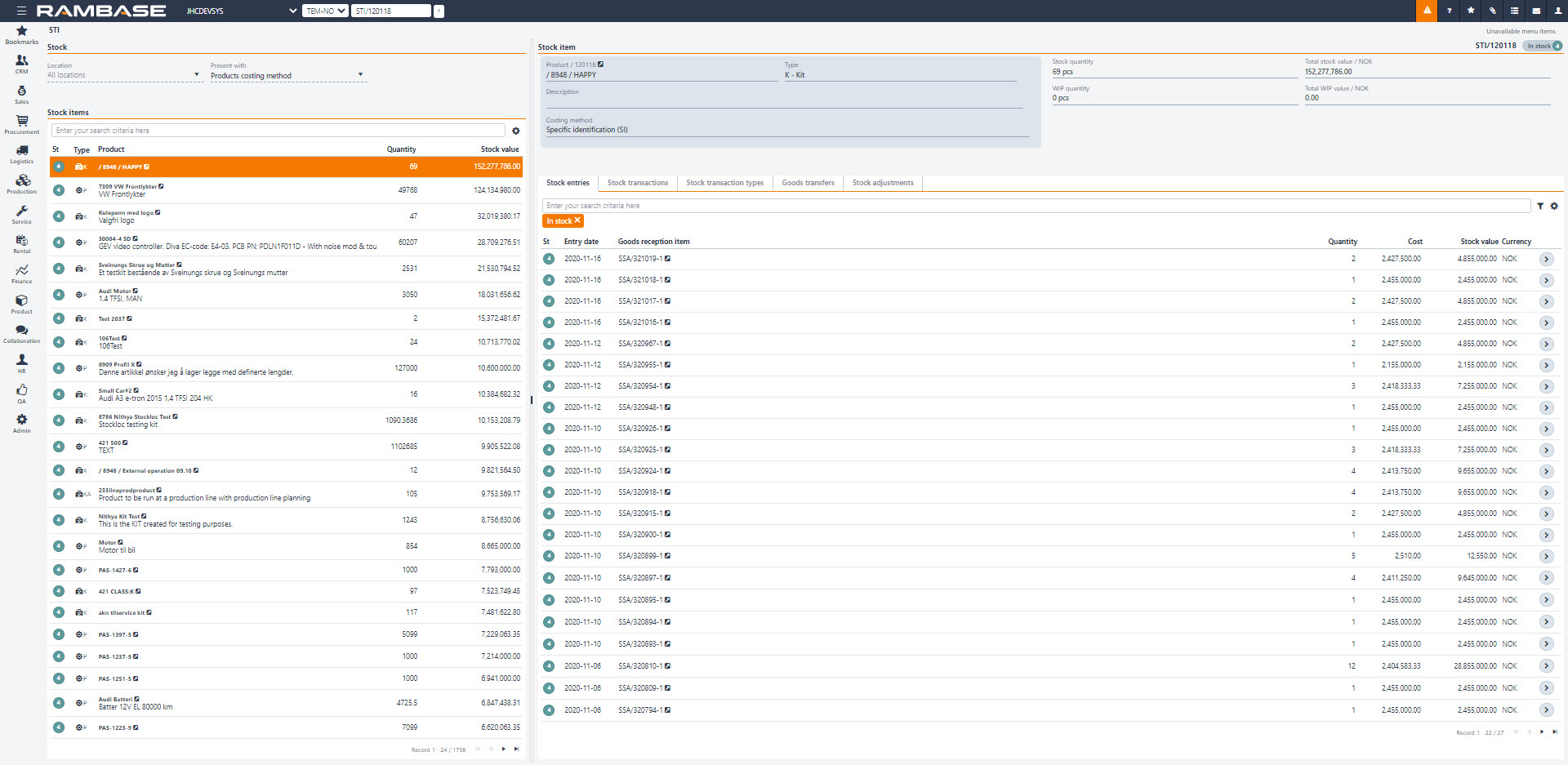
[en] The application consists of a list on the left side where all products on stock, or with a stock history, is listed with quantity and stock value. It is also possible to add a column which shows the products costing method. To add the Costing method column, click the cogwheel and select it in the Columns list.
[en] The right side of the application gives a summary of the product in the top, with name and description of the product, costing method and type of product. It also displays the quantity and value of goods in stock and quantity and value of work in progress (WIP). Note that the Total WIP value field shows you the material value of work in progress, and does not included labor cost, machine cost etc. To see the total work in progress value, go to the Production work order balances (PWBAL) application.
[en] There are five different tabs in the STI application:
[en] Stock entries
[en] Shows all goods receptions done on this product with remaining quantity and value. Highlight an entry and pressing ENTER will take you to the Stock entries (INV) application.
[en] Stock transactions
[en] List all transactions related to the specific product with details on how it has affected the quantity and value of stock. Click the arrow icon in the Stock entry column to open the related Stock entry (INV) document.
[en] Stock transaction types
[en] This view can give a good overview over how much the different transaction types affect your stock over a given period. Add a from date, or from and to date in the From date and To date fields, to define which time period you want to take a look at.
[en] This will display all transactions and how much they have affected the stock value of this product. Click the arrow icon next to the stock transaction type name to open the Stock transactions tab, with predefined filter to show you all underlying transactions that forms a base for the value change.
[en] Goods transfer
[en] This tab list all goods transfers that are done on this product from one location to another. It shows from where and to where it was transferred and provided a link directly to the Goods transfer (STW) document. Click the arrow icon in the Id column to open the STW document.
[en] Stock adjustments
[en] This tab list all stock adjustments that are made to this product. It provides a link directly to the Stock correction (SAW) document and to the related Goods reception (SSA) document. It will also show the note that is set on the SAW document and how the quantity is affected.