[en] The Stock (STOCK) application
[en] The STOCK application shows the total value of goods in stock, and goods picked to productions at the accumulated level.
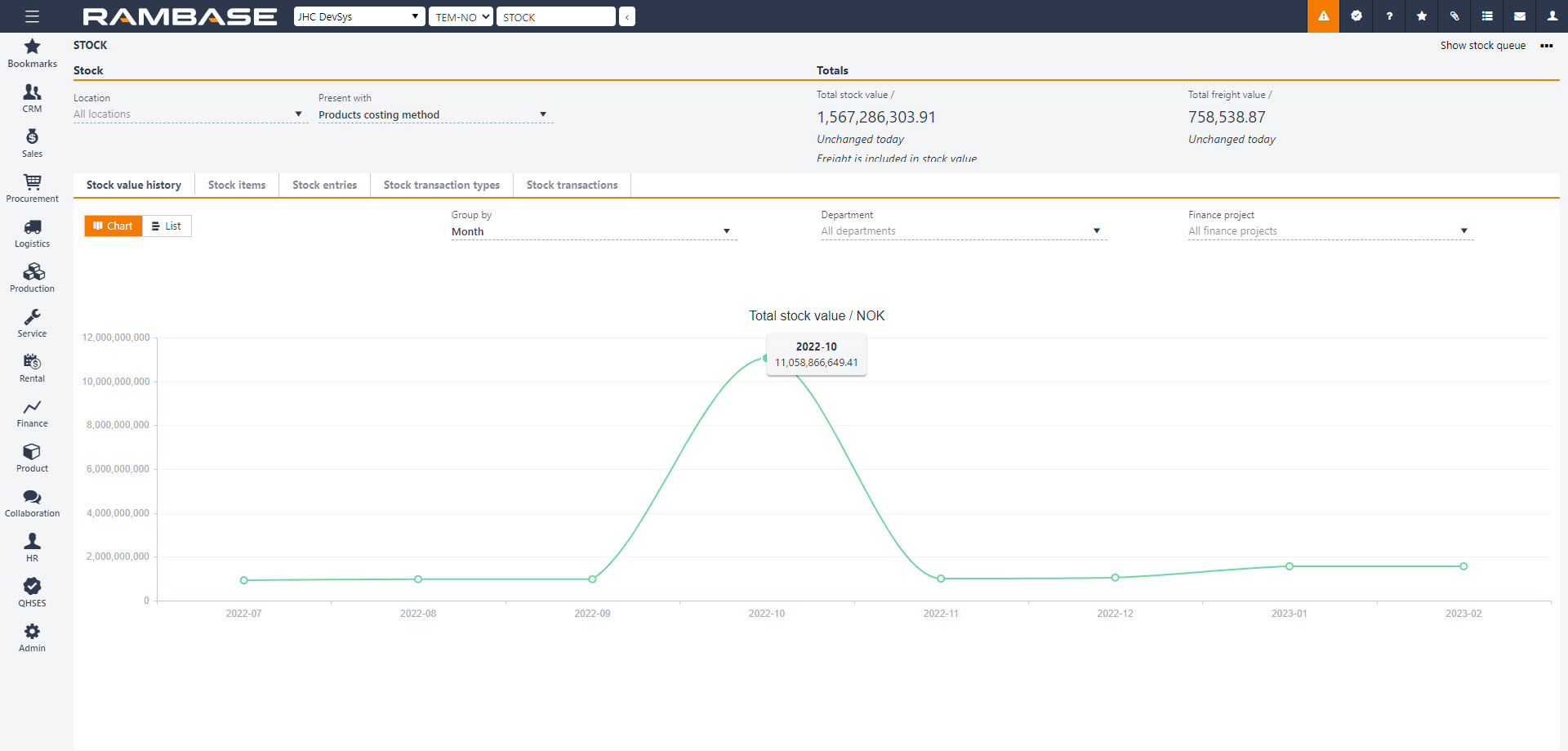
[en] In the first view when entering the STOCK application, you will get the total stock value, continuously updated.
[en] By default, the numbers are displayed based on all locations, but it is possible to check only one by selecting the location in the top left corner. It is also possible to choose if you want to see all the values based on the products costing method, or by specific identification in the Present with field.
[en] There are five different tabs in the STOCK application. They will give the user different details and insight into the stock values:
[en] Stock value history
[en] This gives an overview over total stock value over time and changes in stock value from period to period. It is possible to view the numbers in a chart or in a list view.
[en] You can choose to see the numbers grouped by Date, Week, Month, Quarter or Year. It is also possible to filter on Department (DEP) or Project (PRJ).
[en] Stock items
[en] Stock items presents a list over all products registered that can have an affect on stock value, which is Products (ART) with class c, p, m and K*. It gives you the quantity currently in stock and total stock value. Highlight a product and pressing ENTER will take you to the Stock items (STI) application.
[en] Stock entries
[en] Stock entries shows a list over all entries to stock registered on goods reception documents. Highlight an entry and pressing ENTER will take you to the Stock entries (INV) application.
[en] Stock transaction types
[en] This view can give a good overview over how much the different transaction types affect your stock over a given period. Add a from date, or from and to date in the From date and To date fields, to define which time period you want to take a look at.
[en] This will display all transactions and how much they have affected the stock value. Click the arrow icon next to the stock transaction type name to open the Stock transactions tab, with predefined filter to show you all underlying transactions that forms a base for the value change.
[en] Stock transactions
[en] List over all stock transactions with possibility to enter the underlying transaction document in the Item column or the related Stock entry (INV) document in the Stock entry column.