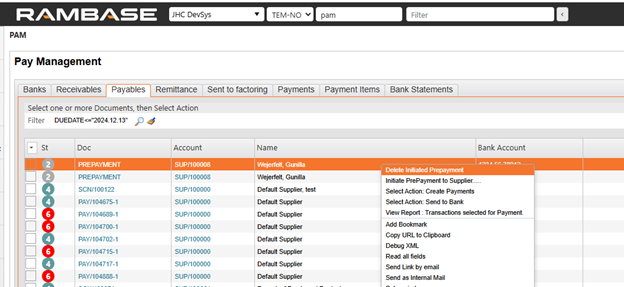Zaliczka dla dostawcy
Aby otworzyć aplikację Zamówienia zakupu (SPO), znajdź pozycję Zaopatrzenie w menu RamBase, a następnie pozycję Zakup. Kliknij Zamówienia zakupu, aby wejść do aplikacji SPO.
Utwórz zamówienie zakupu (SPO).
[en] Select supplier in the Supplier Name field.
[en] Select supplier bank account in the Supplier Bank field.
[en] Select due date in the DueDate field.
[en] Select currency in the CUR field.
[en] Select amount in the Amount field.
[en] Recommended, but optional, write a reference in the Text field. For example, a reference to the Purchase order (SPO).
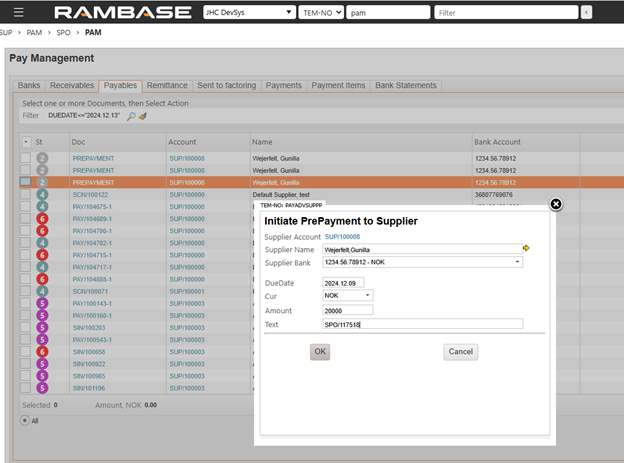
Kliknij opcję Zarejestruj zamówienie zakupu w menu kontekstowym, aby zarejestrować SPO.
Wprowadź dostawcę, naciśnij klawisz F12, aby otworzyć menu akcji, i wybierz opcję Wpłać zaliczkę dla dostawcy.
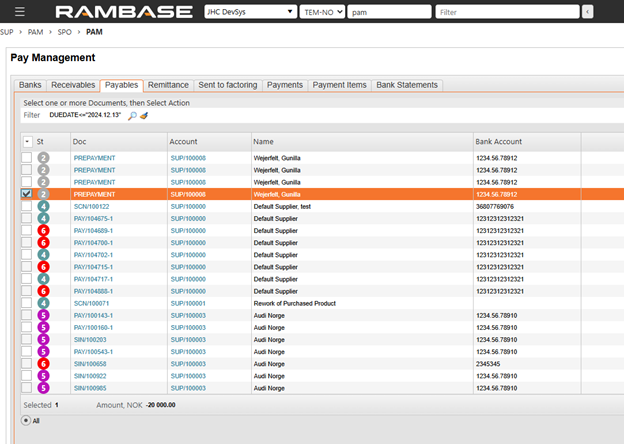
[en] This SAT document serves as a record of the prepayment and can be selected and sent to the bank in the standard payment process and will then be part of the total outgoing payment amount sent to bank.
[en] When payment is sent to bank, the PAY document will go to Status 3. The SAT document is still not part of the supplier balance.
[en] When the payment is confirmed, the original SAT document for prepayment will be closed but a new SAT document for the prepayment amount will be created in Status 4 and this SAT document will be part of the supplier balance.
[en] Offset of prepayment and invoice
[en] After receiving the supplier invoice, a manual clearing process should be performed to offset the supplier invoice against the prepayment. Create a manual Payment (PAY) on the clearing bank to complete this step.
[en] Enter the Payment (PAY) application.
[en] Click the Create PAY icon.
[en] Select the Clearing bank and press ENTER.
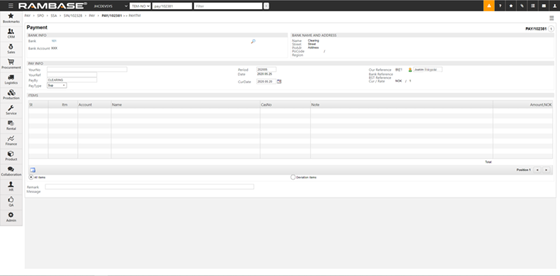
[en] Select period in the Period field.
[en] Select the currency date in the CurDate field.
[en] Select Sup in the PayType field.
[en] Click the New PAY item icon.
[en] In the Pay Item window, select the Supplier (SUP) in the Account field.
[en] Click on the InvoiceRef field and press ENTER.
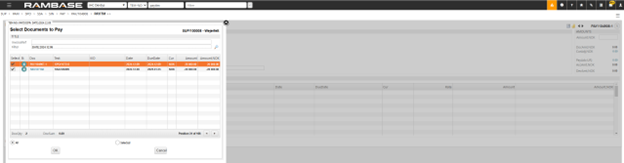
[en] Select the Supplier invoice (SIN) and Payment (PAY) documents and click the OK button.
[en] Press F12 to open the action menu and choose the Register Payment option to register the Payment (PAY).
[en] Delete Initiated Prepayment
[en] If the SAT document for prepayment is not correct, or should not be used, operation Delete Initiated Prepayment could be used in PAM_Payables to discard the SAT document.
[en] Highlight the incorrect prepayment document I PAM_payables.
[en] Use menu option Delete Initiated Prepayment.
[en] The prepayment does no longer show in the PAM_payables menu.