[en] Budget in RamBase
[en] The Budget (BAC) application in RamBase is a parallel to the Chart of accounts (ACC). However, registration on these accounts does not occur through the Chart of accounts (ACC), but from the Budget (BAC) application.
[en] When numbering the budget it is advisable to use numbers in accordance to the account numbers in Chart of accounts (ACC). You can link budgets to accounts in the Chart of accounts (ACC) application manually. Budgets linked manually will not be changed if the Bulk Link Budgets to Corresponding GL Accounts option in the context menu is used afterwards.
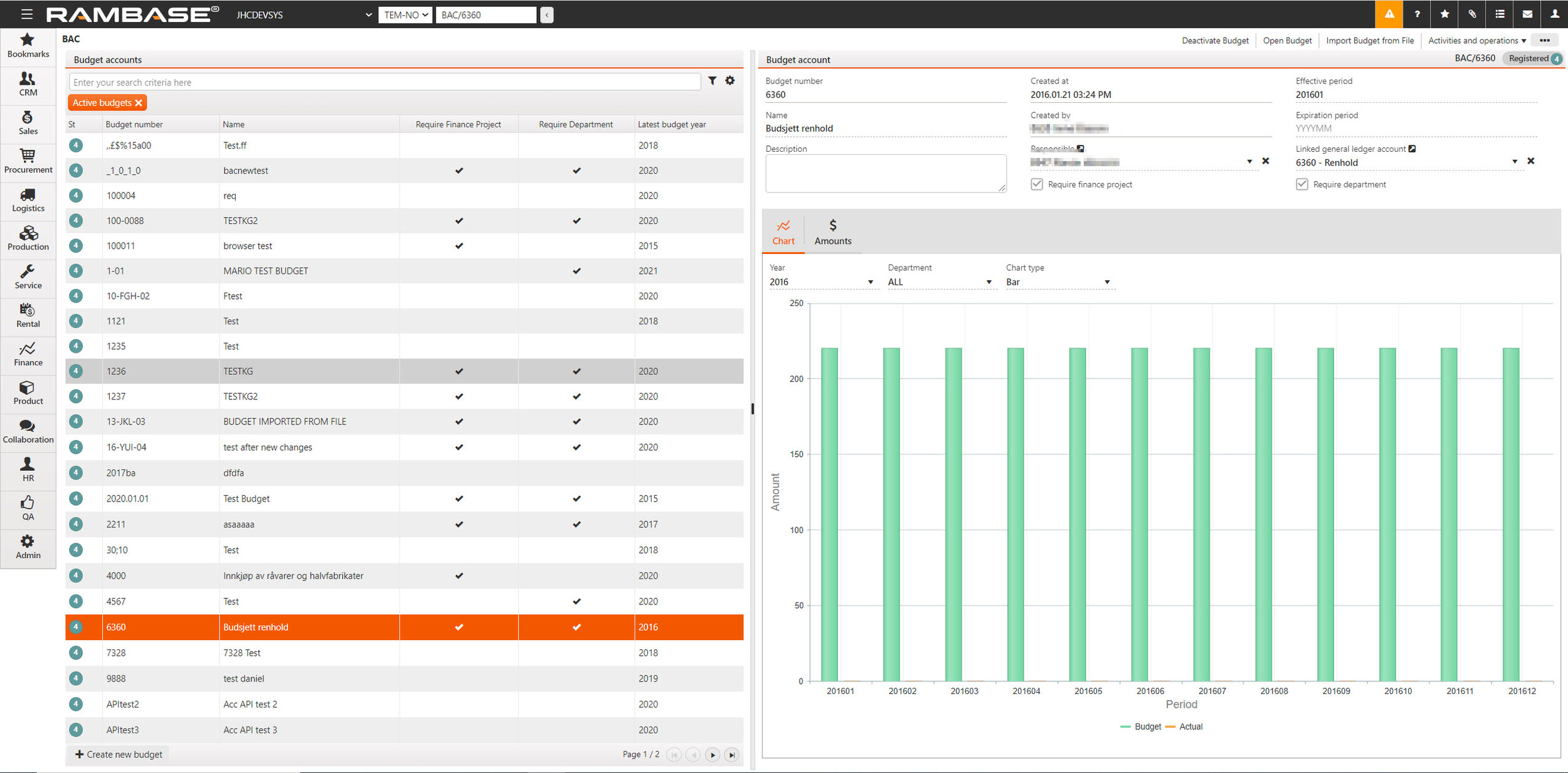
[en] The Budget application
[en] St - Show what status the budget has. Status 1 (Pending registration) if the budget is open, Status 4 (Registered) if the budget is registered and Status 9 (Processed) when the budget is deactivated.
[en] Budget number- Show the budget number.
[en] Name - Name of the budget.
[en] Require Finance Project - Show if the budget requires a project.
[en] Require Department - Show if the budget requires a department.
[en] Latest budget year - The latest budget year column show the last year with budget numbers.
[en] The Chart tab
[en] Use the Chart tab to read and understand the budget numbers quickly. Use the Year, Finance project, Department and Chart type fields to filter the chart.
[en] The Amounts tab
[en] Add budget amounts in the Group by project, department and year tab. You can see the budget numbers grouped by project, department and year, by year or by period. Use the Month, Finance project and Department fields to filter the amounts.
[en] Budget in RamBase
[en] There are 4 steps to get your budget in RamBase.
[en] Create budget manually in RamBase or import budget from file.
[en] Use a report as a quality assurance test to make sure everything is entered correctly in RamBase. Choose the Budgets, by BudgetNo or Budgets, by BudgetNo, DepNo, PrjNo option in the context menu.
[en] Link the budgets to the GL accounts. Link manually in the Linked general ledger account field or choose the Bulk Link Budgets to Corresponding GL Accounts option in the context menu.
[en] Register the budgets. Select the Register All Budgets option in the context menu.