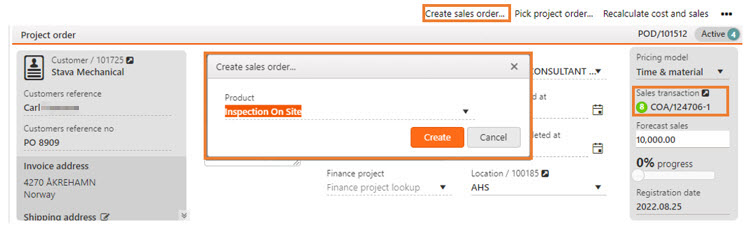[en] Pre-process before a Project order (POD) is started
[en] The process typically starts with a request from a customer. This may cause that someone will create a Project order (POD) in RamBase to do estimations and calculations to see if a quote can be offered.
[en] The owner of the project order adds the information that is known into the Project order (POD). This could be the expected use of man hours, material needs and expenses. Anyway, one can think that other expenses is not known at this point of time, and this will be added later in the process.
[en] All these are services or goods from the Product (ART) application, and they are added as separate items to the Project order (POD). Material needs and other kinds of man hour may be added later in the process.
[en] All Project order (POD) items will get standard cost from the Product (ART), but this can be manually overruled. When a cost estimate is in place, the seller may add a markup percentage to this, or the markup percentage has may be already been calculated based on the suggested sales price when the Project order (POD) item was created. If there only exists gross margin percentage in the Item price agreement (IPA), this must be calculated into a markup percentage. If there exists a markup percentage in Project order (POD) item, the price will always be calculated based on this. If there is no markup percentage, the user is allowed to manually set a price.
[en] Sales quote (CQU) for a Project order (POD)
[en] Based on the estimated price, a Sales quote (CQU) can be created directly from the Project order (POD).
[en] Fixed Price
[en] The Sales quote (CQU) will contain only one line. This line will tell you what to do, Inspection on Site, and the sales price of the job. The line on the Sales quote (CQU) must be a Product (ART) with Type = WP - Project Order.

[en] Time & Material
[en] This can be the expected use of working hours, material, and other billable costs. There may also be costs that are not known at this time, and these can be added later in the process. All products are retrieved from the Product (ART) application, and they are added as separate lines in the Project order (POD).

[en] Once a quote has been made, the responsible person can set the Project order (POD) to Status 2, Seal project orders temporary, which means that it is temporarily closed, and the values cannot be changed. If the responsible part and customer end up in a negotiation situation, the Project order (POD) can be changed back to Status 1 for a new calculation. Changes between Status 1 and 2 can occur many times. Once the offer has been accepted, the Project order (POD) is set to Status 4, Register project order, and the Project order (POD) can be started at any time.
[en] The process can also be the opposite. This means that a Sales quote (CQU) can be created first, the quote must then contain a Product (ART) that has the special class (WP) and the Project order (POD) is automatically created when the Sales quote (CQU) is registered. The responsible person for the Project order (POD) must then fill in the details in the Project order (POD) afterwards. A Project order (POD) can contain several Products (ART), and new Products (ART) can be added to Project order (POD) at any time in the process until it is completed.
[en] All Project order (POD) items will have a standard cost from the product, but this can be overridden manually. When a cost estimate is in place, the responsible person for the Project order (POD) can add a markup, or that the markup has already been calculated based on the sales price when the Project order (POD) item was created. It is important to know that this can be overridden manually in the same way as the diet on the Project order (POD) item.
[en] Create a new Sales quote (CQU)
[en] The process usually starts with a request from a customer, and you have two options when creating quotes.
[en] You can create a Sales quote (CQU) from the Sales module. When creating a Sales quote (CQU) to be linked to a Project order (POD), the Sales quote (CQU) must contain a Product (ART) with Type = WP.
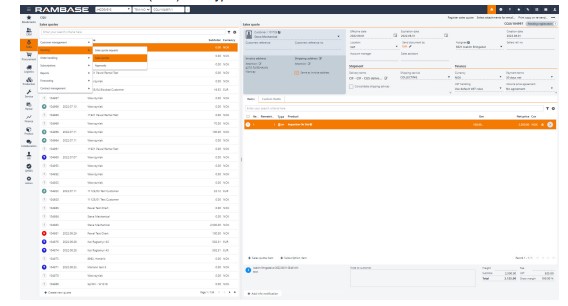
[en] When you use a Product (ART) with Type = WP, a Project order (POD) is created automatically in Status 1, when you register the Sales quote (CQU).
[en] You can create a Sales quote (CQU) directly from the Project order (POD).
[en] To create a Sales quote (CQU) from a Project order (POD), project order must be in Status 2 or 4.
[en] Click on the Create sales quote... option in the context menu.
[en] Select a Product (ART) with the Type = WP, which is descriptive of the job to be performed (Inspection on Site).
[en] Click on the Create button to create a Sales quote (CQU) in the selected Project order (POD). The Sales quote (CQU) document will open in Status 1. In the Sales transaction field in the Project order (POD) application, the link to the Sales quote (CQU) is displayed. If the Sales quote (CQU) is converted into a Sales order (COA), the link to the Sales order (COA) is displayed here.
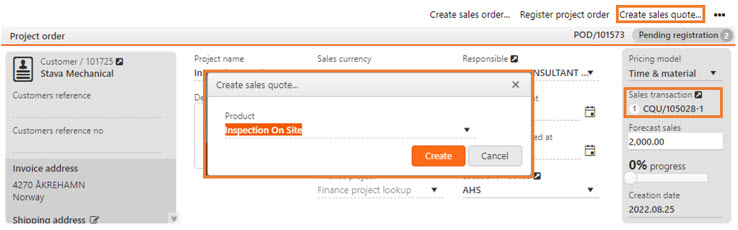
[en] Sales order (COA) for a Project order (POD)
[en] If the Sales quote (CQU) is accepted, this will be forwarded to a Sales order (COA), and the Project order (POD) can be started anytime.
[en] The process may also be the opposite. Which means if the Sales quote (CQU) or the Sales ordre (COA) items may be created first, and when such document for Products (ART) of Type = WP is registered, the Project order (POD) will automatically be created.
[en] The owner of the Project order (POD) must then fill the details in to the Project order (POD) afterwards. The Sales quote (CQU)/Sales order (COA) can have several items, but there will anyway always be a one-to-one relationship between a Sales quote (CQU) item/Sales order (COA) item and a Project order (POD) item. But the Project order (POD) can have many items. New items can also be added to the Project order (POD) at any time of the process until the Project order (POD) is processed. The status of the Sales order (COA) will be set by special rules dependent of the status of the Project order (POD). The Sales order (COA) will be closed when the Project order (POD) is completed.
[en] Create a new Sales order (COA)
[en] The process can start with an order from a customer, and you have two options when creating a Sales order (COA).
[en] You can create a Sales order (COA) from the Sales module. When creating a Sales order (COA) to be linked to a Project order (POD), the Sales order (COA) must contain a Product (ART) with Type = WP. When you use an item with Type = WP, a Project order (POD) is created automatically in Status 1, when you register the Sales order (COA).
[en] You can create a Sales order (COA) directly from the Project order (POD).
[en] To create a Sales order (COA) from a Project order (POD), project order must be in Status 4.
[en] Click on the Create sales order... option in the context menu.
[en] Select a Product (ART) with the Type = WP, which is descriptive of the job to be performed (Inspection on Site).
[en] Click on the Create button to create a Sales order (COA) in the selected Project order (POD). The Sales order (COA) document will open in Status 1. In the Sales transaction field in the Project order (POD) application, the link to the Sales order (COA) is displayed