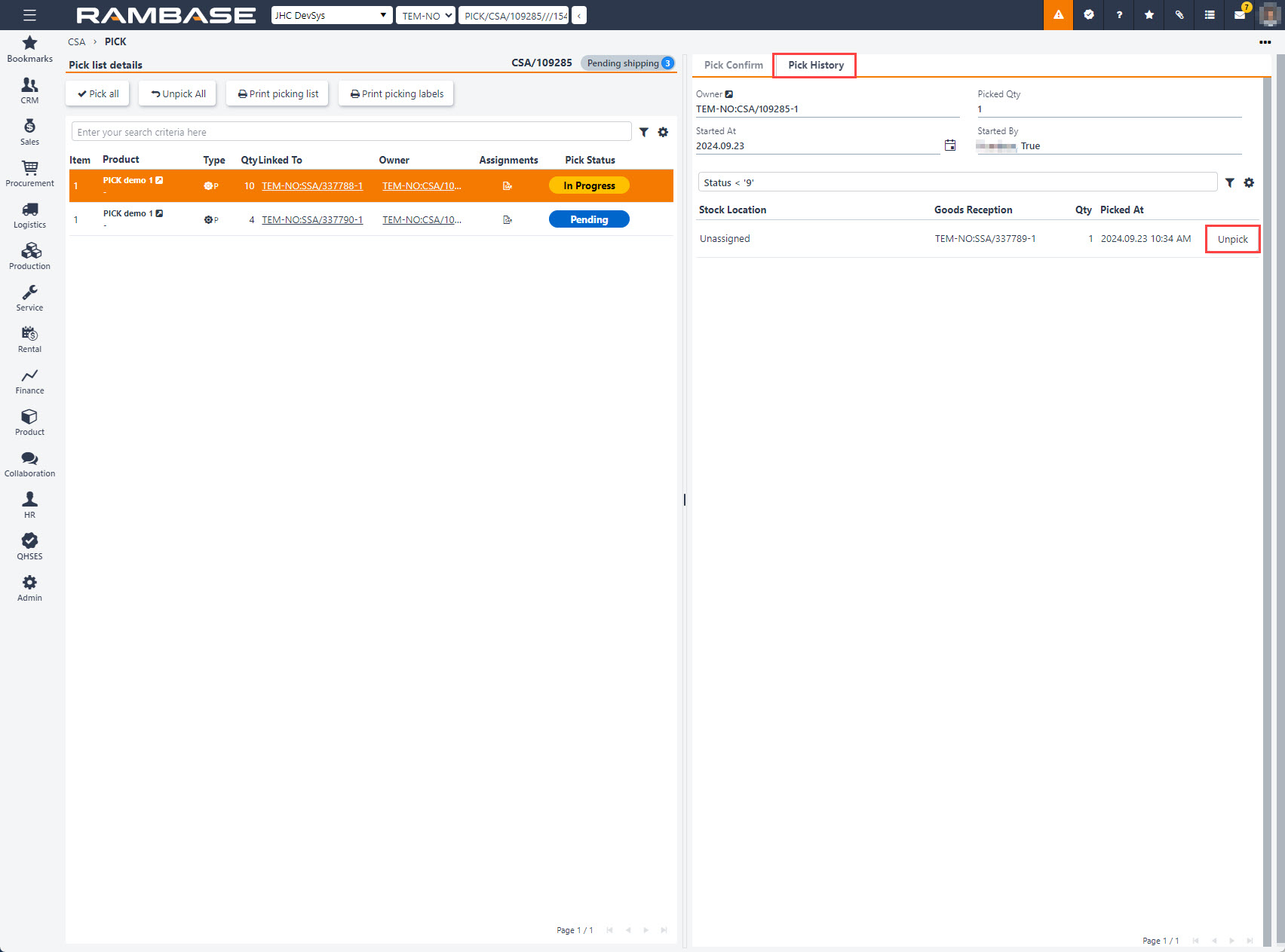Potwierdzanie pobrania towarów
Gdy awizo wysyłki (CSA / SRT / STW) osiągnie status o wartości ST:3, jest gotowe do pobrania.
[en] To open the Shipping advices (CSA) from the RamBase menu, select Logistics followed by Shipping and then Shipping advices.
Uwaga
[en] Using the navigation path above, the Shipping advices (CSA) application will be opened with the applied filter "legacyFilter('ST:3'), filtering the application on Shipping advices (CSA) in Status 3 - Pending shipping.
[en] In the Shipping advices (CSA) application, select or search for the shipping advice to be picked.
Wprowadź CSA, które chcesz pobrać i w menu kontekstowym wybierz opcję Pobierz awizo wysyłki.
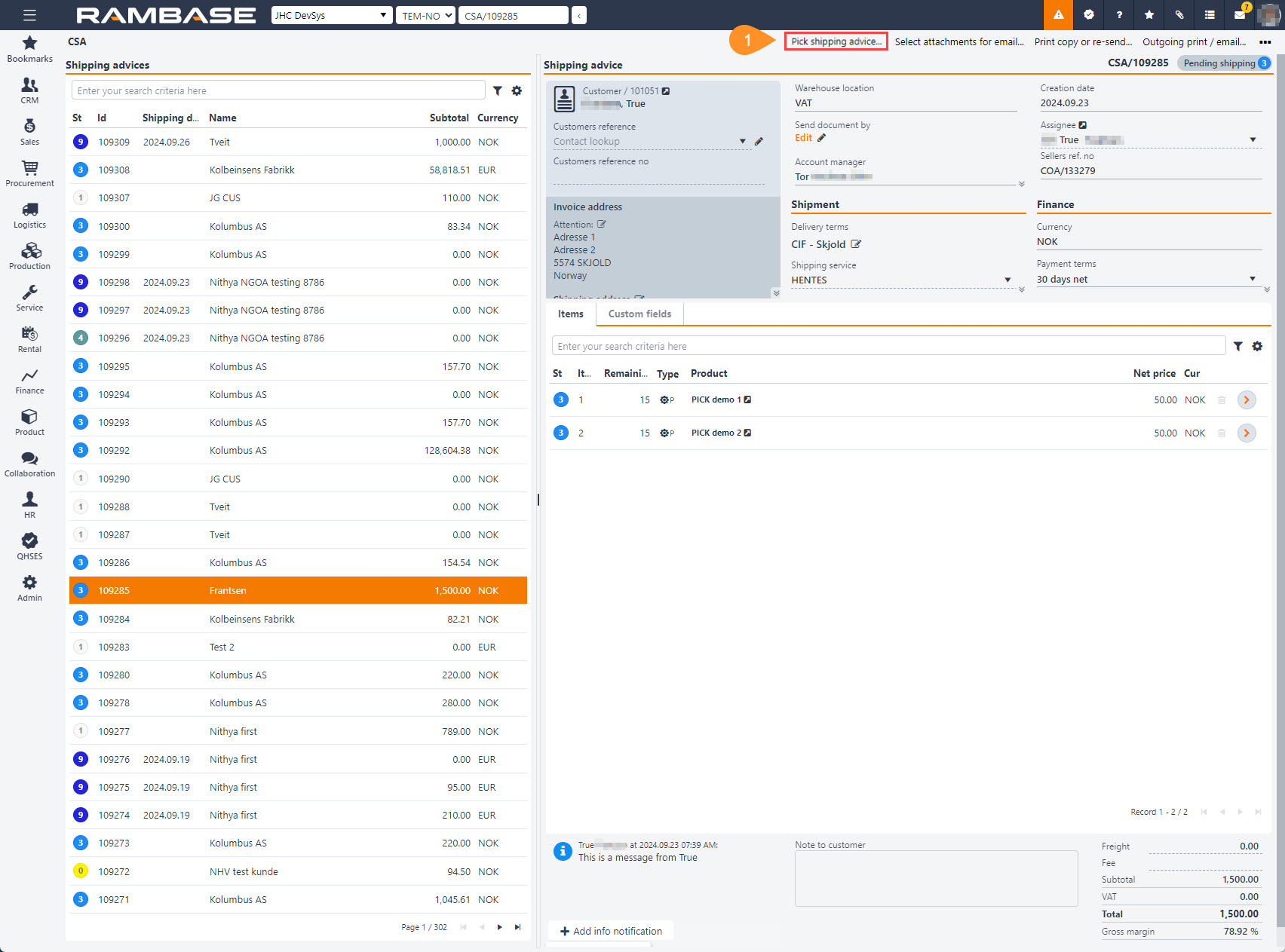
Spowoduje to otwarcie aplikacji Pobranie towarów (PICK). Przydziały są wymienione w aplikacji jako oczekujące.
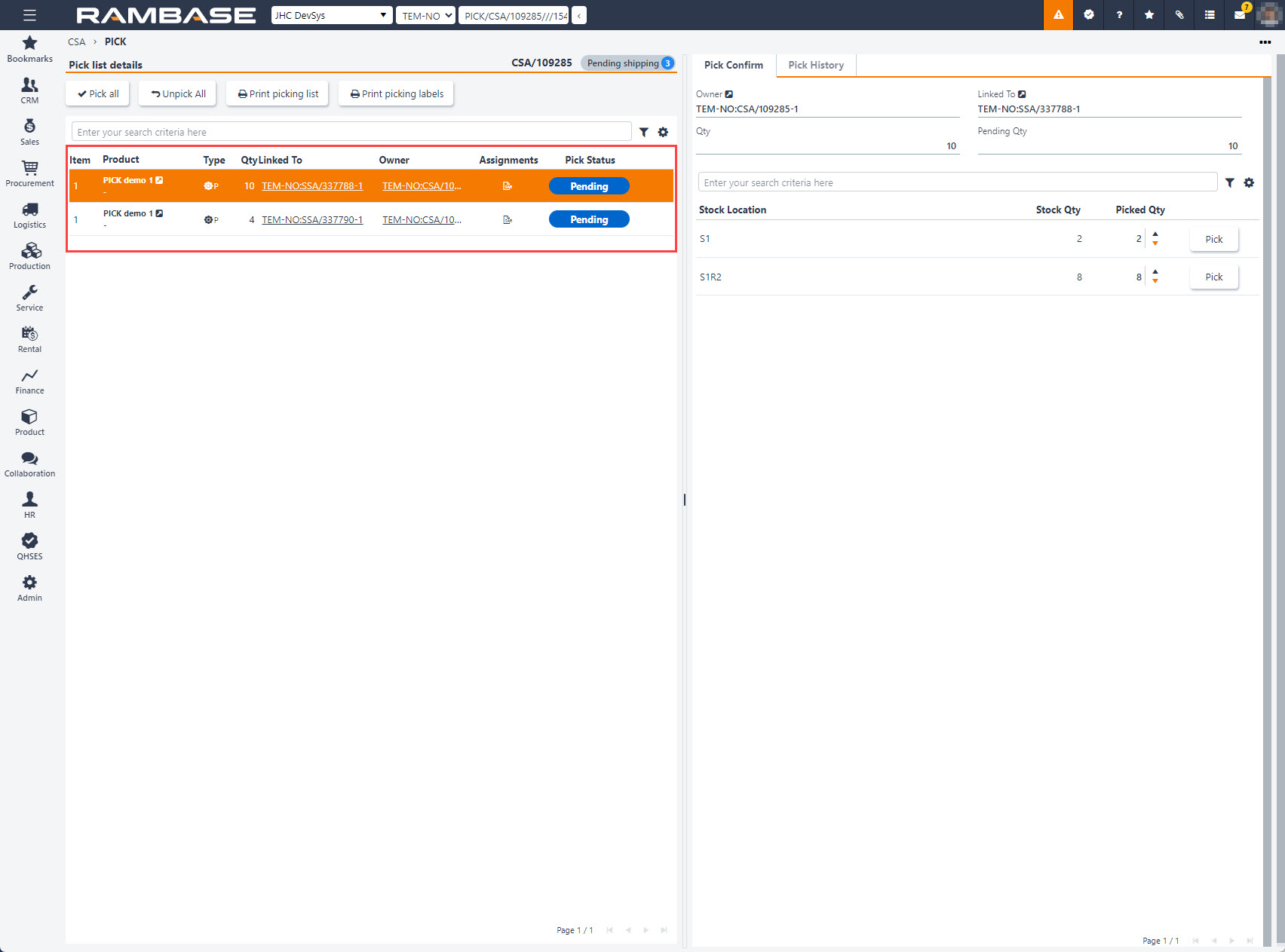
[en] Available Stock Qty for each Stock Location is listed in the Pick Confirm tab, on the right.
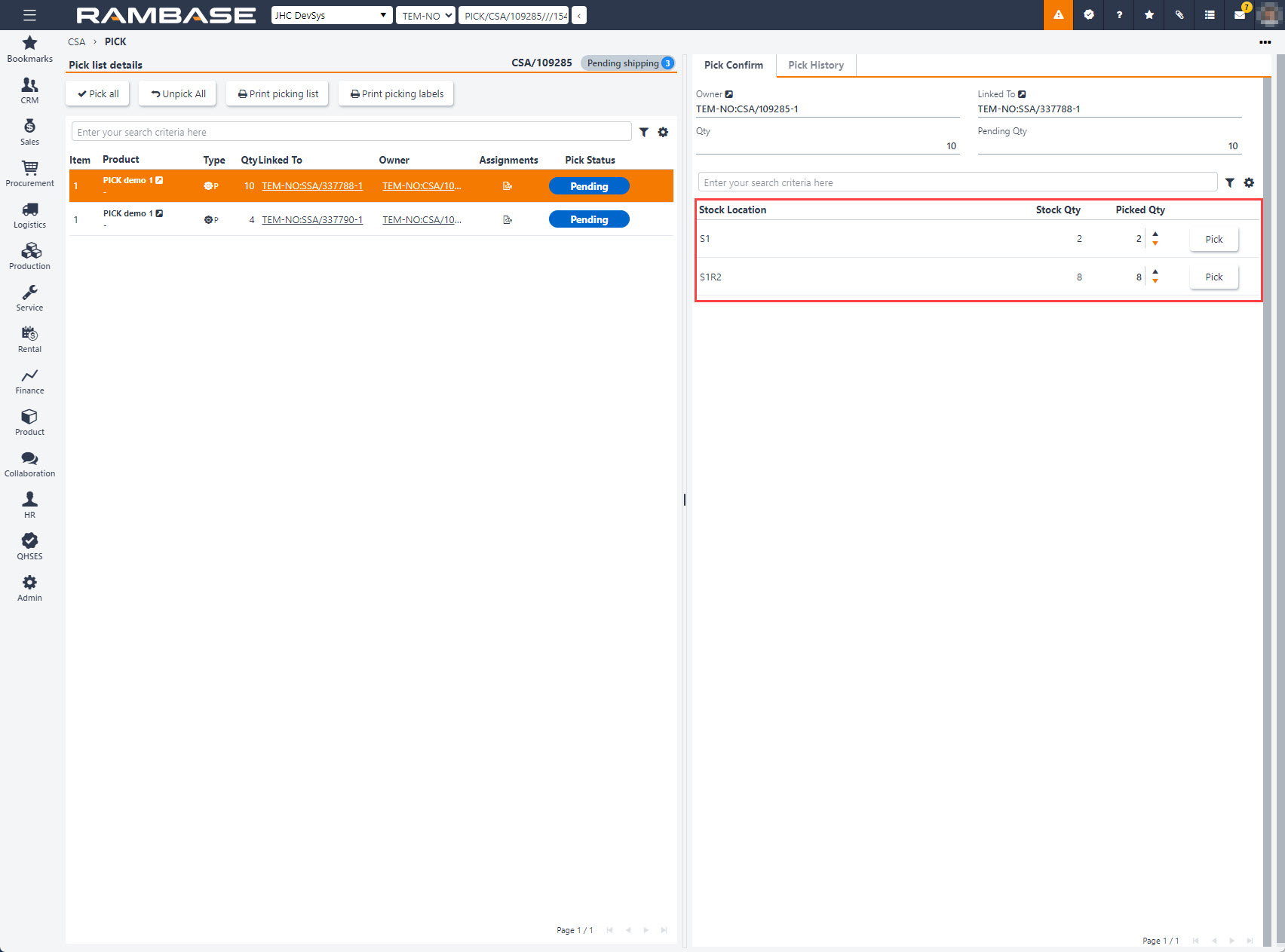
[en] Select the quantity to be picked from each Stock Location by either typing a value in the Picked Qty field, or increasing/decreasing the quantity by one, by clicking the Arrow icons.
[en] Suggested values
[en] Based on the Pending Qty in the header, Picked Qty will be suggested for the Stock Locations.
[en] Minimum and maximum picked quantity
[en] If the Picked Qty is set either below the minimum or above the maximum, quantity to pick, a Warning icon will be displayed next to the Picked Qty field
[en] To confirm, click the Pick button. When the Pending Qty has been Picked, the picking will be completed.
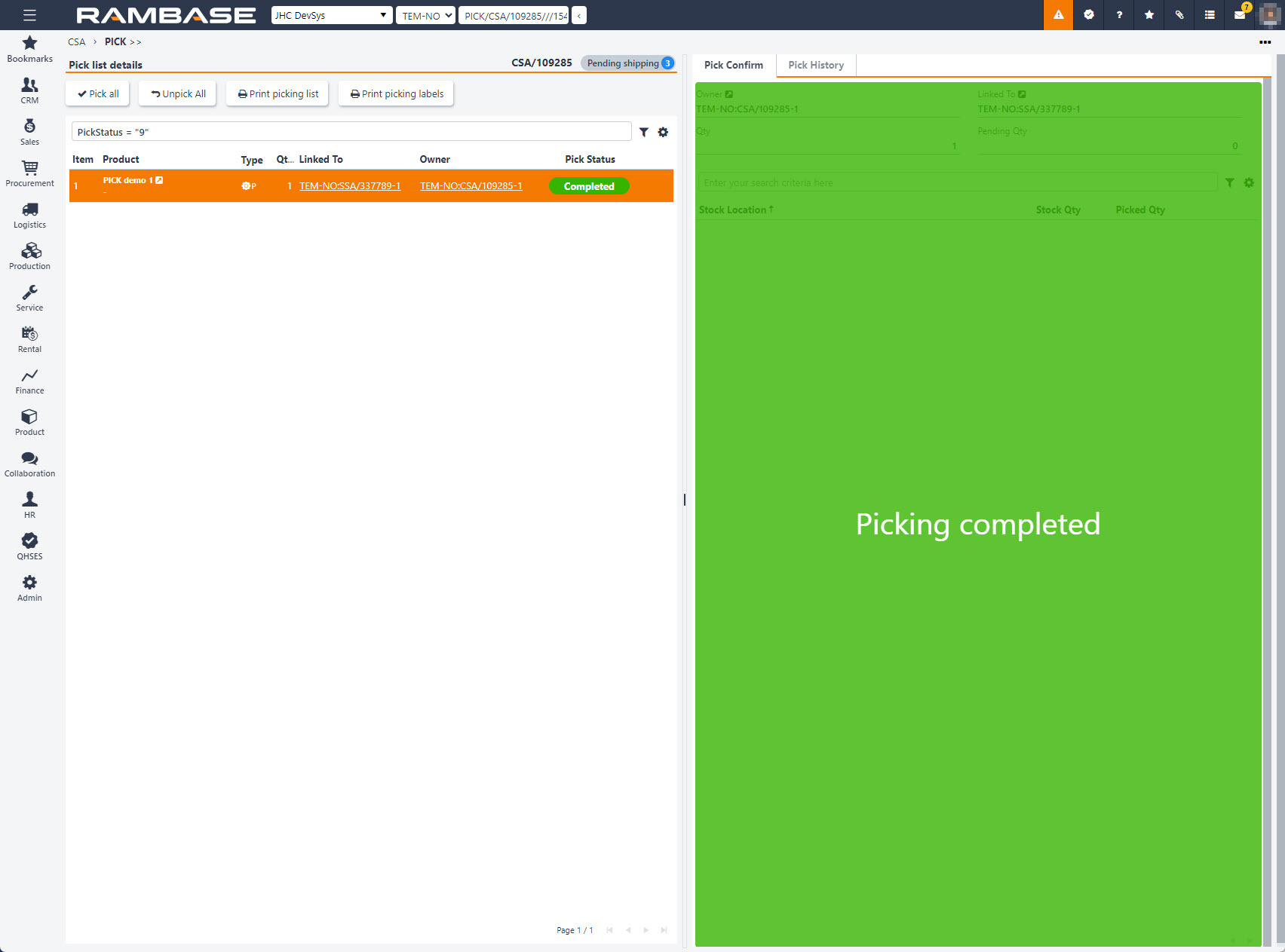
[en] Unpick
[en] To view the picking history or to perform an Unpick, click the Pick history tab.