[en] Change serial number
[en] You can change the serial number on a Rental Sales order (COA) item in the Rental order application (CRO).
[en] NOTE: The COA Status must be lower than 9.
[en] How to change the serial number of a rental COA via Stock assignment relink (SARPOP)
[en] To open the Rental order (CRO) application, find Rental in the RamBase menu, and then Order handling. Click Rental Orders to enter the CRO application.
[en] Highlight the Rental Order (COA) with the serial number you want to change and press ENTER.
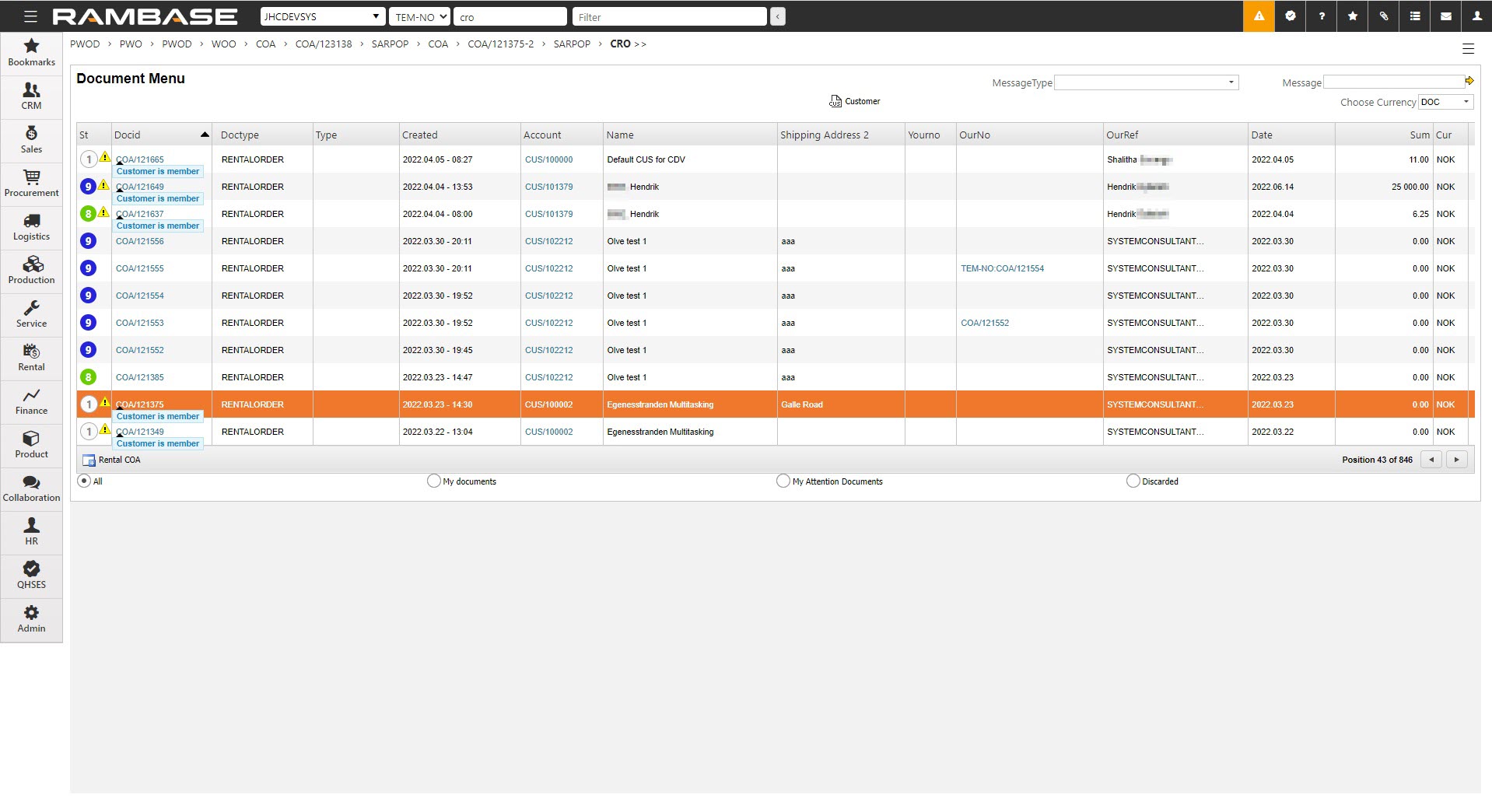
[en] Press F12 to open the action menu and choose the option Stock Assignment Links to open Stock Assignment Links.
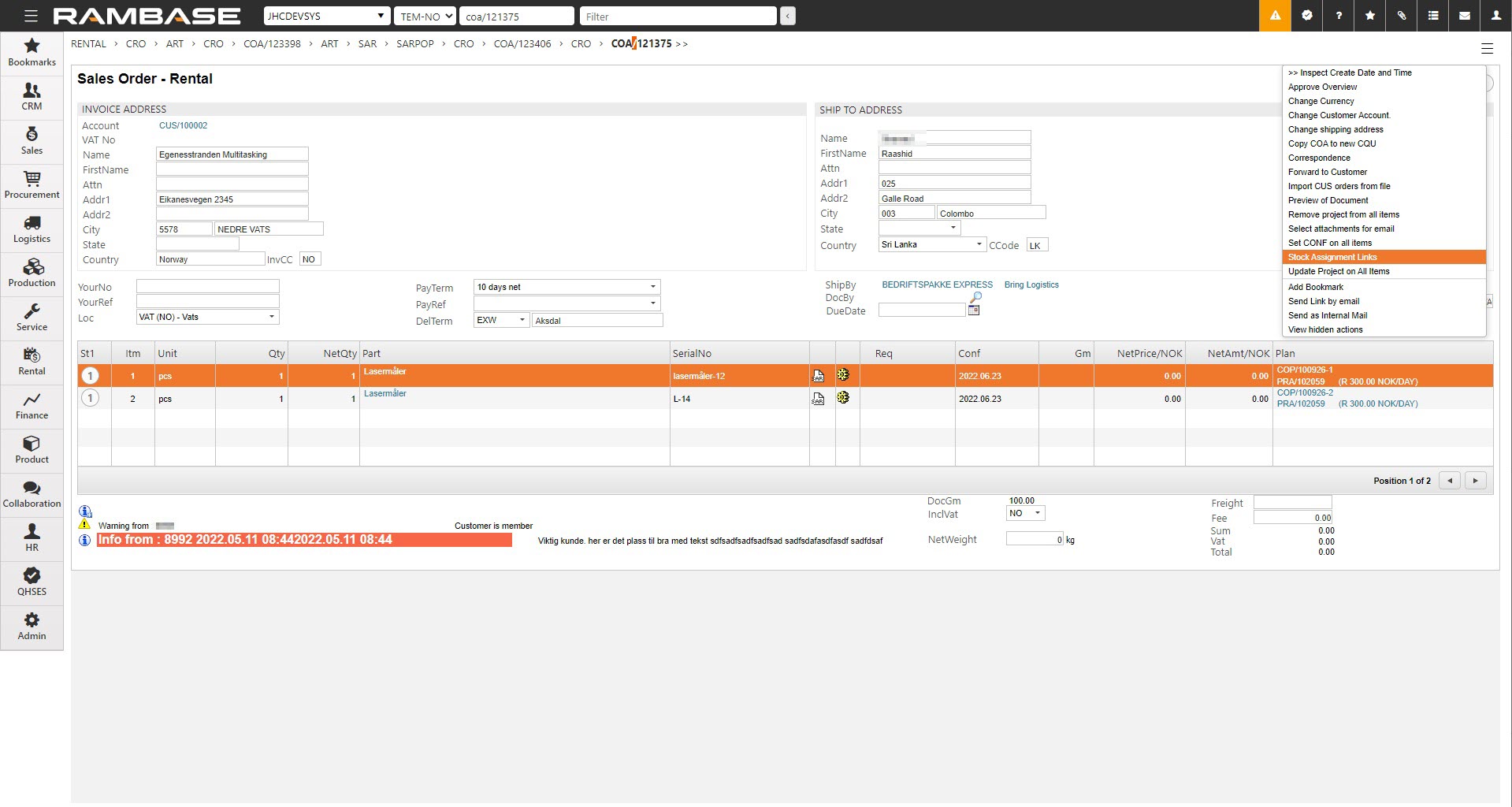
[en] Select the desired line and press ENTER. Alternatively you can navigate to the column Relink and click the icon.
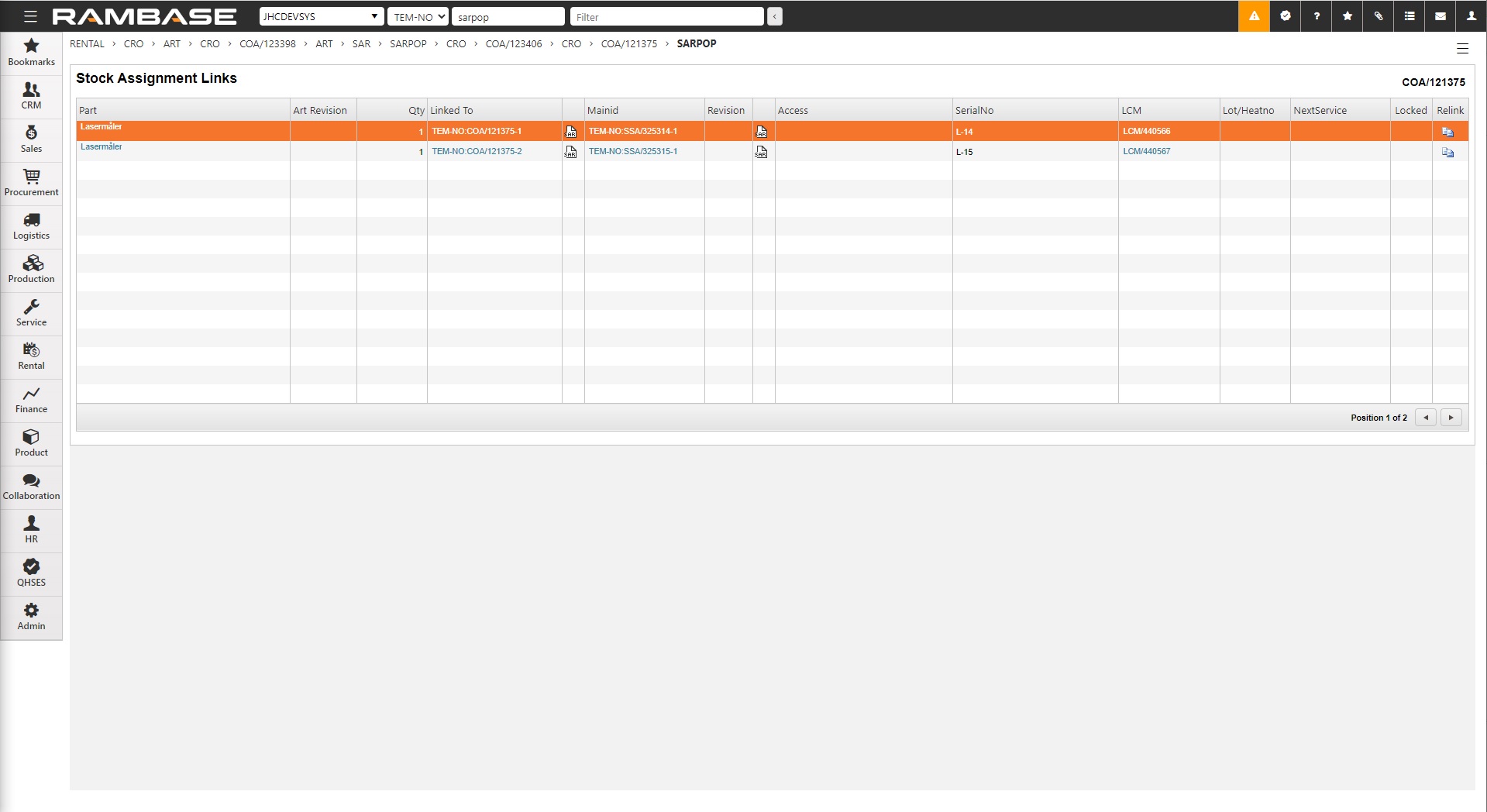
[en] The popup Stock Assignment Relink (SARPOP) shows all Goods Receptions (SSA) and Purchase orders (SPO) related to the item in question.
[en] Select the line with the desired serial number for relinking the COA. Press Enter to reassign the serial number. When prompted click the OK button to confirm.
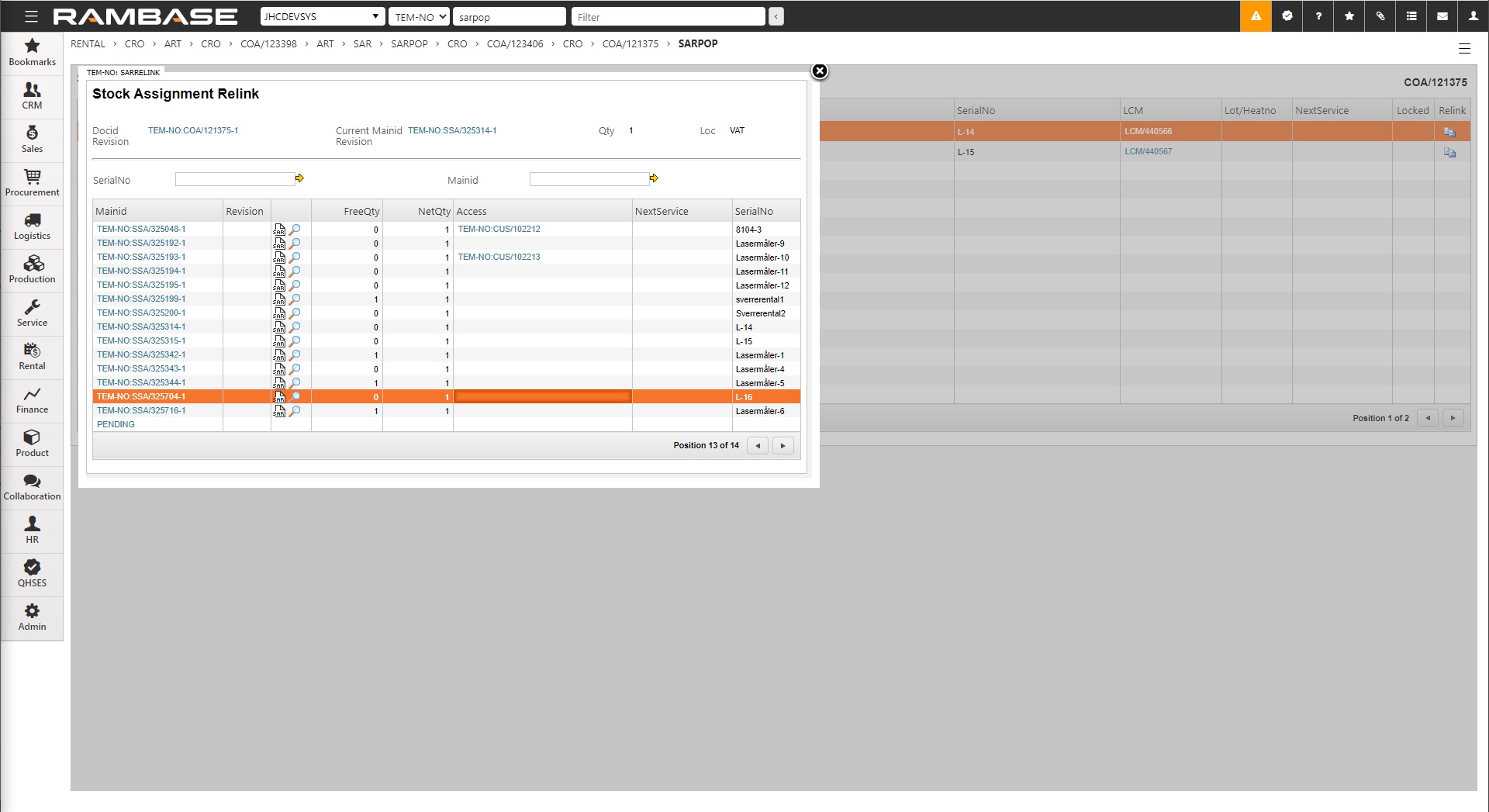
[en] NOTE: If the FreeQty is 1 it is available for reassigning. You can also reassign the serial number of an item with FreeQty = 0, if the linked COA is unlocked.
[en] The serial number is now successfully changed and linked to the desired COA.
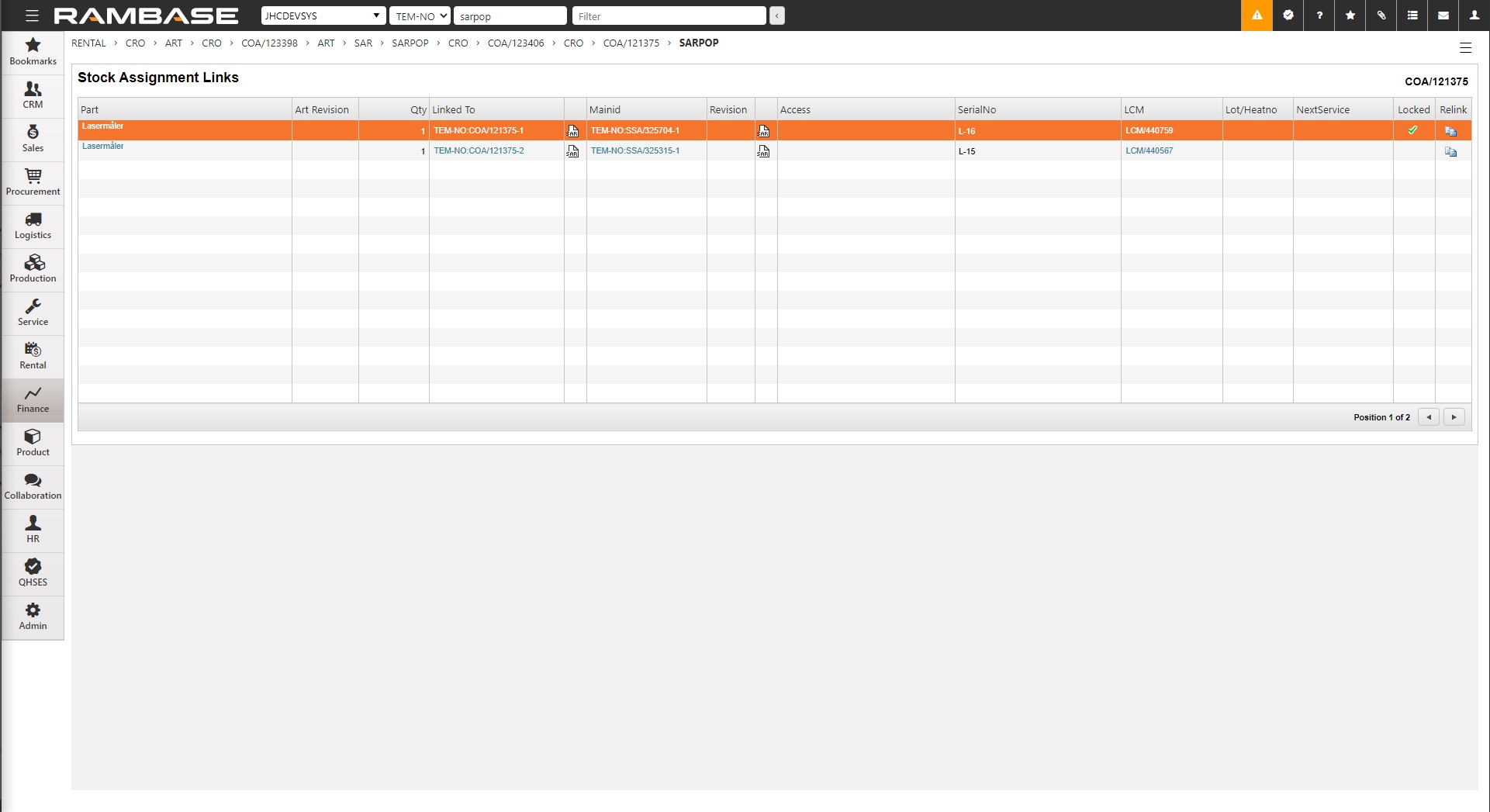
[en] It has been reassigned a serial number via SARPOP.
[en] It is locked to a another COA.
[en] It is locked to a Shipping advice (CSA).
[en] The item is shipped and no longer in stock.
[en] Unlocking a serial number reassigned via SARPOP
[en] Reassigning a serial number through SARPOP will lock it to the newly selected COA. The serial number, while locked, can not be reassigned to another COA. This can be observed by the green check mark in the Locked column.
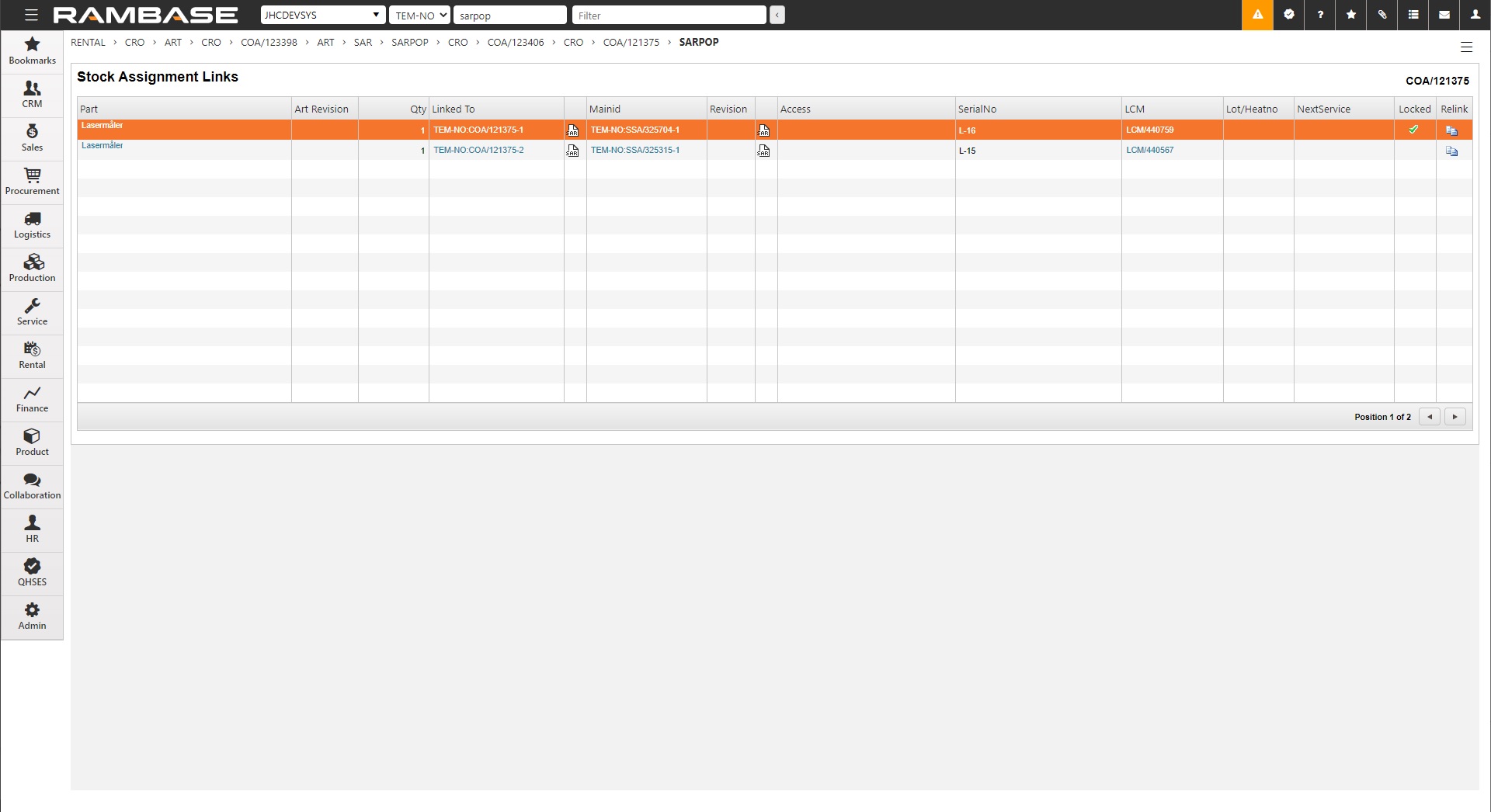
[en] To unlock click the SAR icon in column inbetween Linked to and Mainid. This will open the Stock Assignment. Navigate to the line with the desired Mainid. Click the locked padlock icon to unlock. Click the OK button to save.
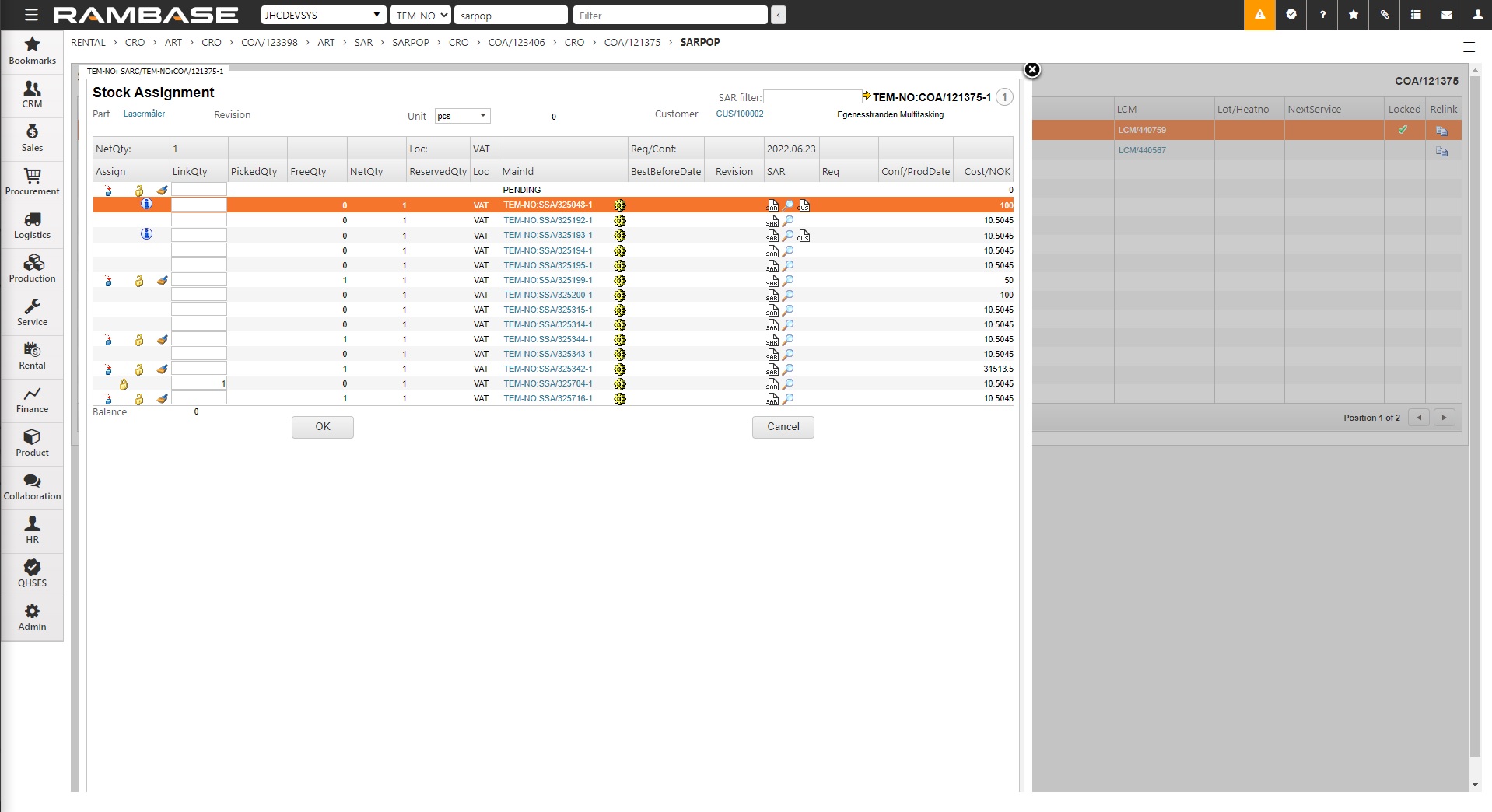
[en] Note that the line is now unlocked by observing the empty check box in the Locked column.
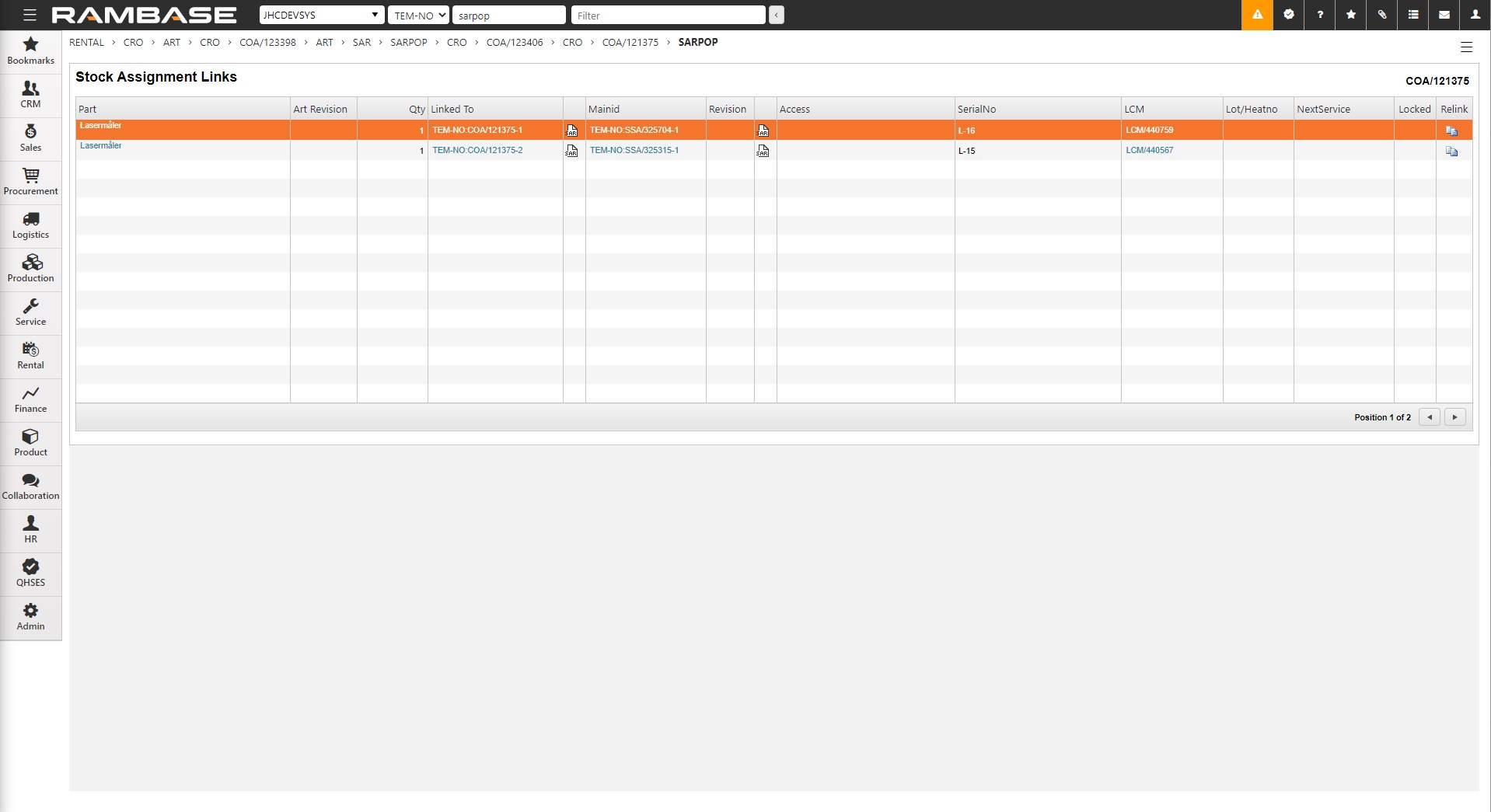
[en] Reassigning a serial number locked to a different COA
[en] If the serial number is locked to a different COA. The user will be prompted with the message "Link to <Mainid> is locked".
[en] Start in the Stock assignment relink (SARPOP).
[en] Navigate to the line with the desired serial number.
[en] Click the link in the column Mainid.
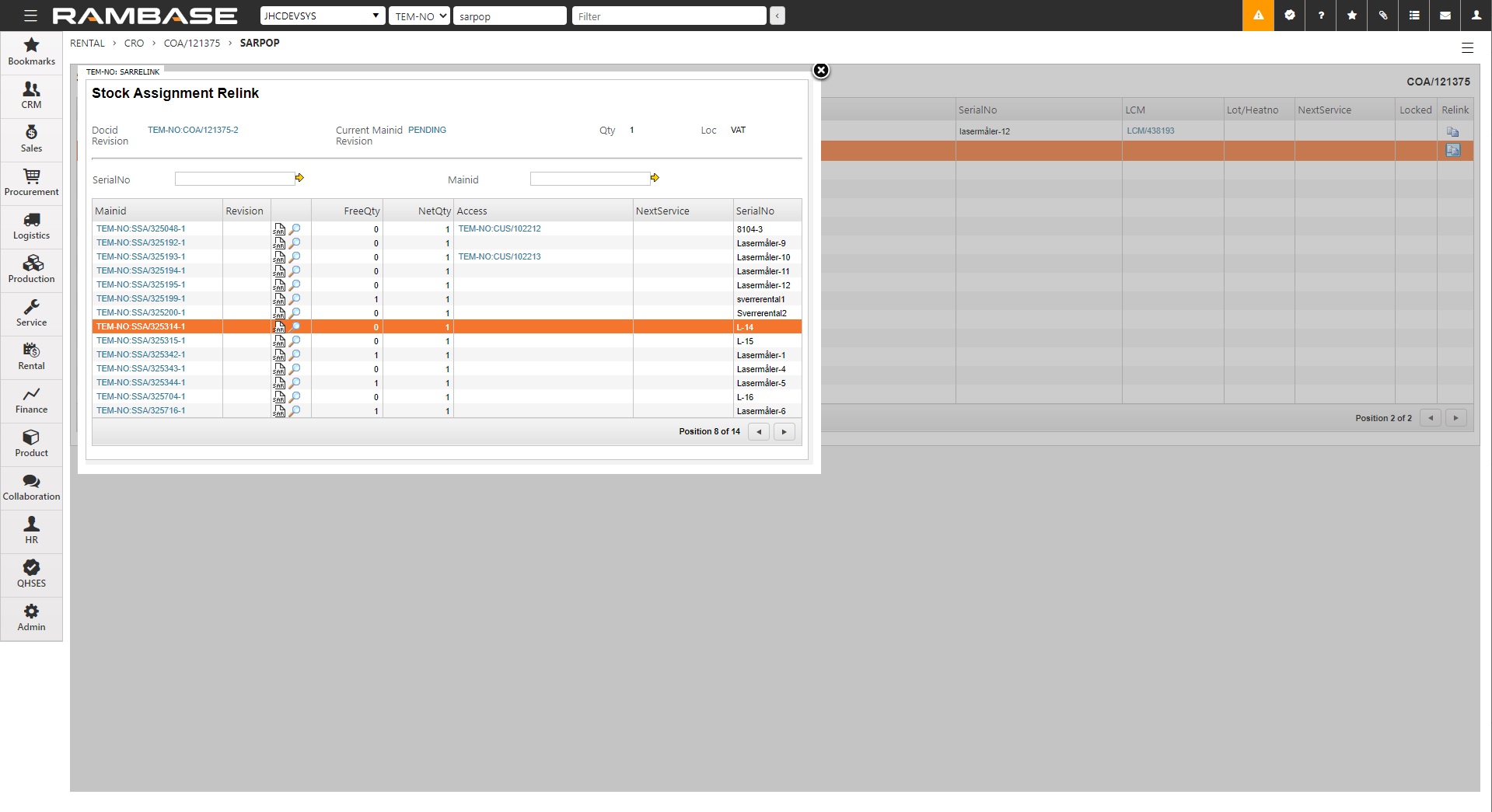
[en] From the SSAITEM application add the column Assignments by clicking the cog icon next to the search field and then column, click the Assignments checkbox. Click the icon in the Assignments column, entering the Stock assignments popup.
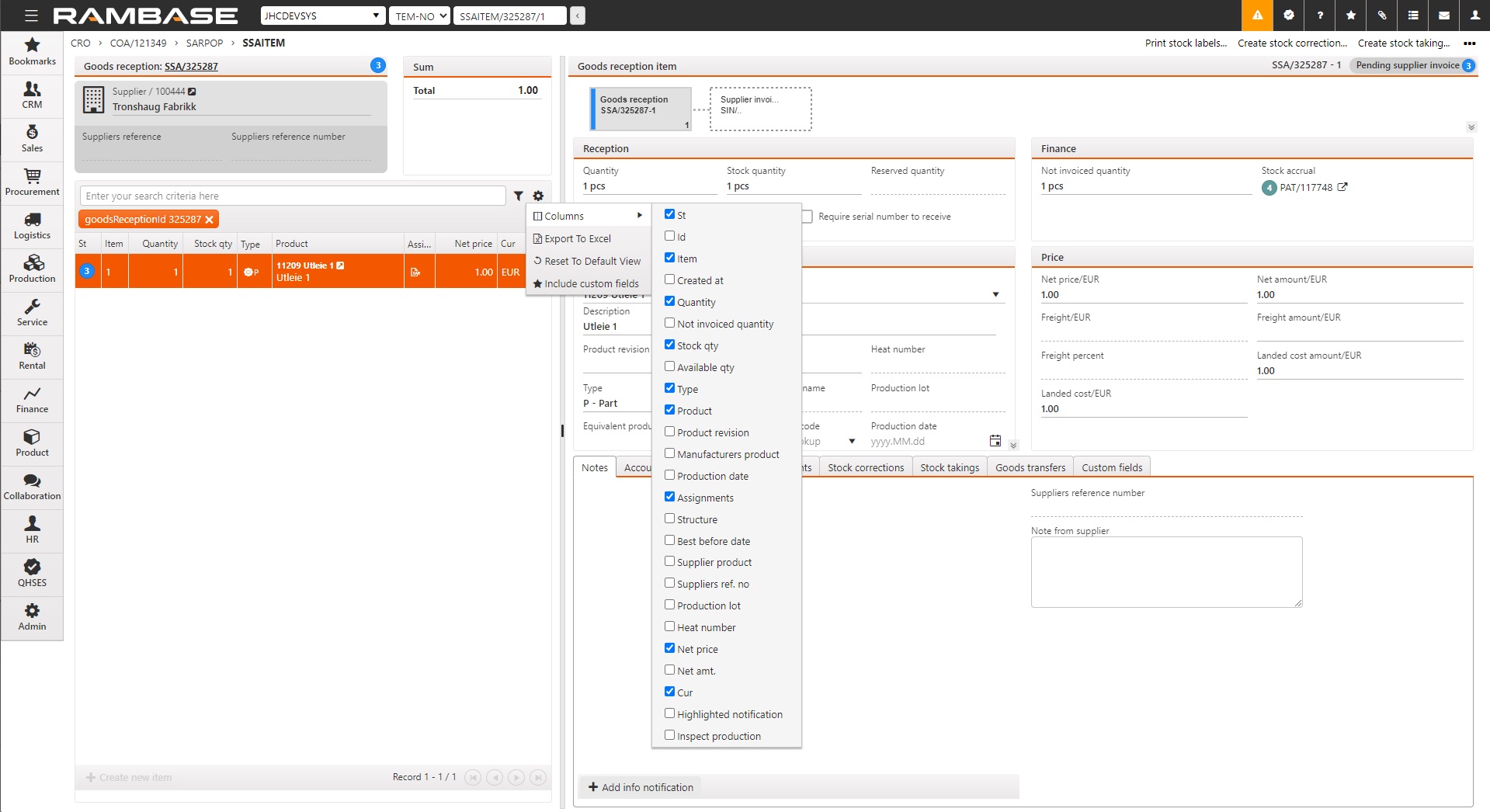
[en] Select the line with the padlock icon. The icon informs the user that the link is locked. Click the link in the column Docid, entering the COA.
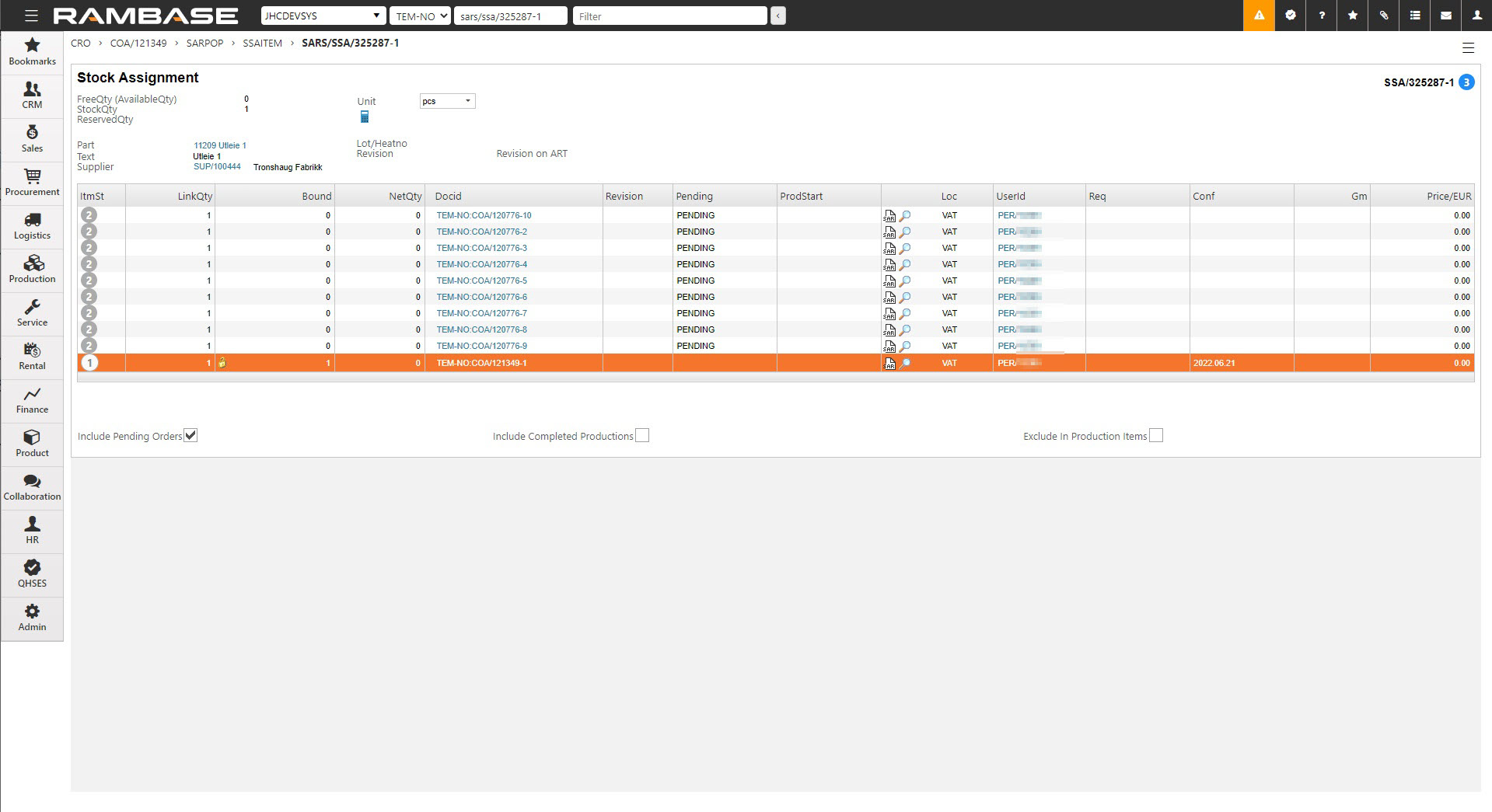
[en] Click the SAR icon to inspect the stock assignment register.
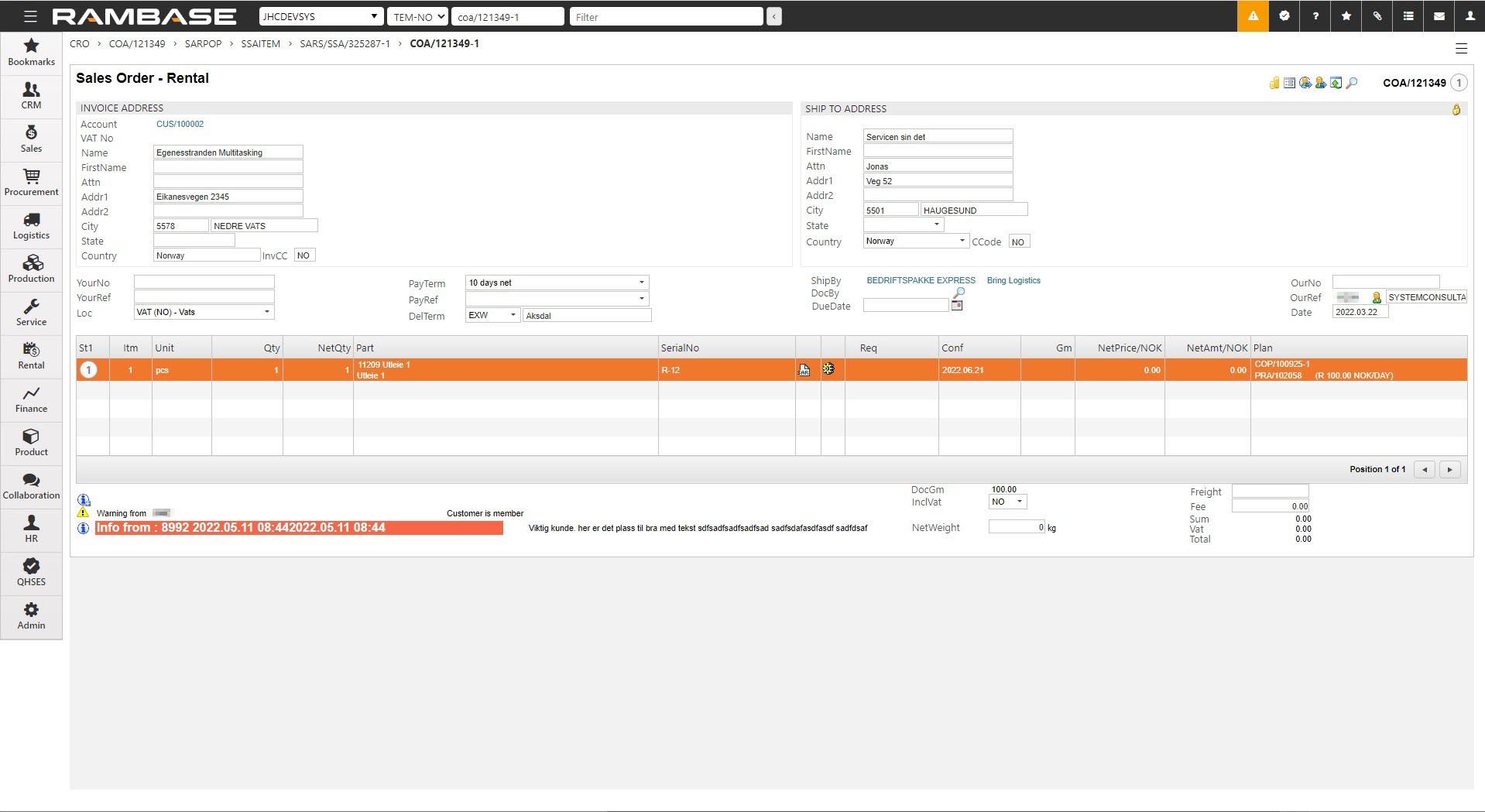
[en] Select the line with the locked padlock and then click the padlock icon to unlock it. Click the OK button to save.
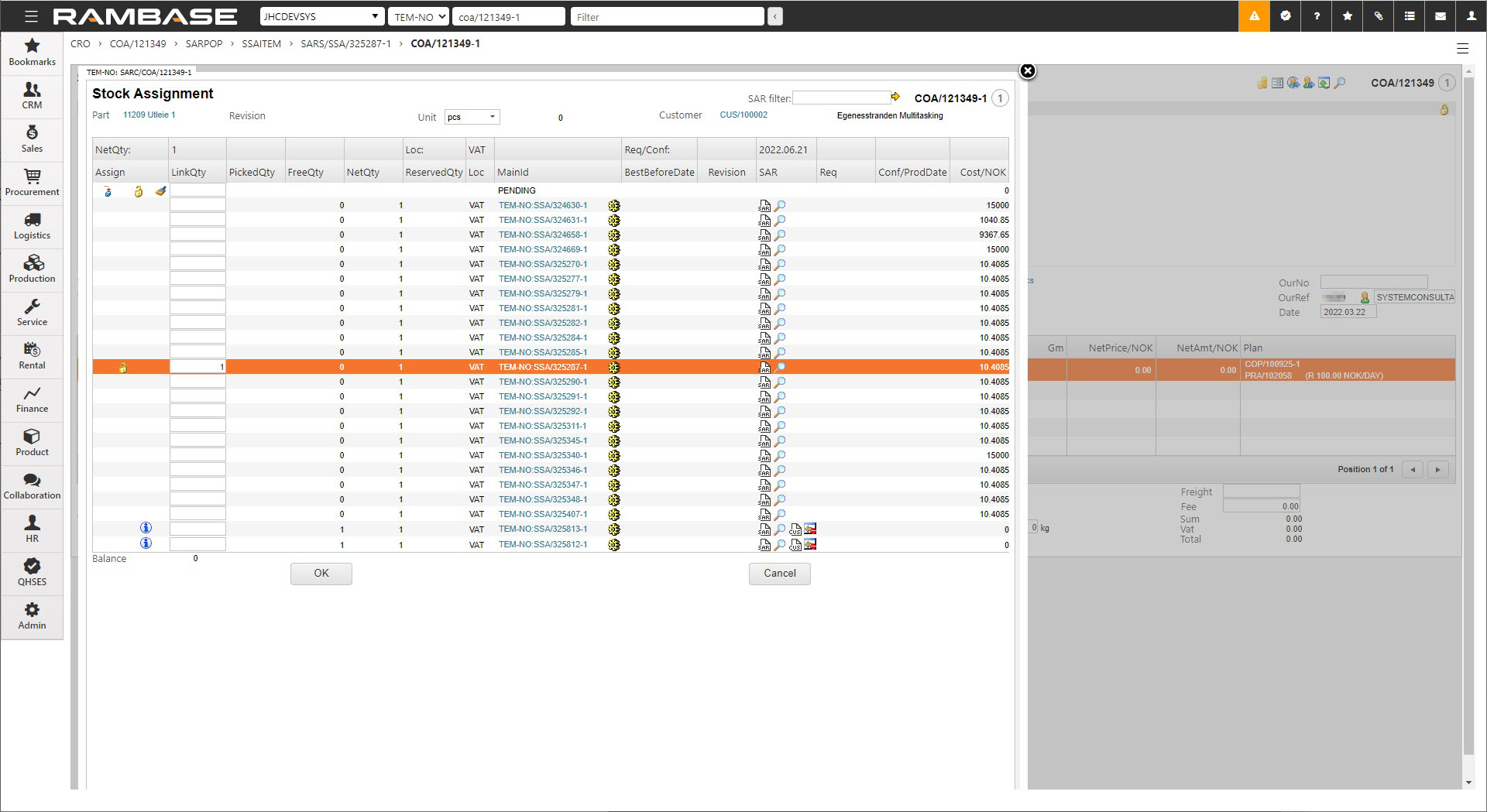
[en] The serial number is now unlocked and can be reassigned, as described above in "How to change the serial number on a COA".
[en] NOTE: Reassigning a serial number through SARPOP will lock it to the newly selected COA.